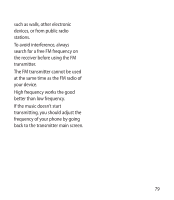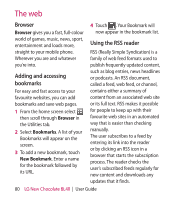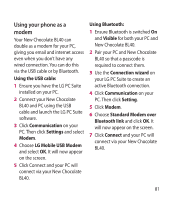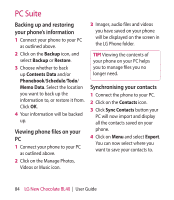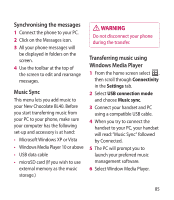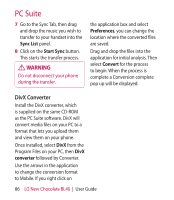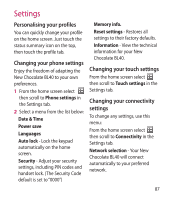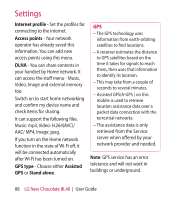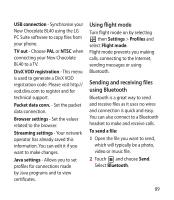LG BL40 User Guide - Page 84
Backing up and restoring, your phone's information, Viewing phone files on your, Synchronising your
 |
View all LG BL40 manuals
Add to My Manuals
Save this manual to your list of manuals |
Page 84 highlights
PC Suite Backing up and restoring your phone's information 1 Connect your phone to your PC as outlined above. 2 Click on the Backup icon, and select Backup or Restore. 3 Choose whether to back up Contents Data and/or Phonebook/Schedule/Todo/ Memo Data. Select the location you want to back up the information to, or restore it from. Click OK. 4 Your information will be backed up. Viewing phone files on your PC 1 Connect your phone to your PC as outlined above. 2 Click on the Manage Photos, Videos or Music icon. 3 Images, audio files and videos you have saved on your phone will be displayed on the screen in the LG Phone folder. TIP! Viewing the contents of your phone on your PC helps you to manage files you no longer need. Synchronising your contacts 1 Connect the phone to your PC. 2 Click on the Contacts icon. 3 Click Sync Contacts button your PC will now import and display all the contacts saved on your phone. 4 Click on Menu and select Export. You can now select where you want to save your contacts to. 84 LG New Chocolate BL40 | User Guide