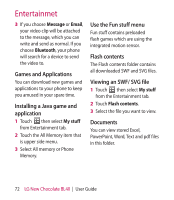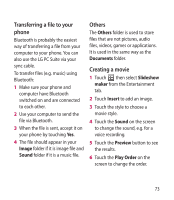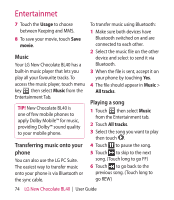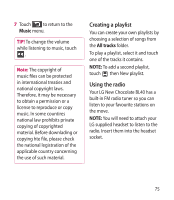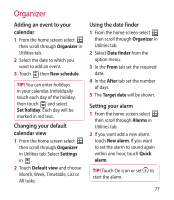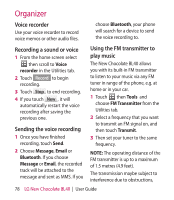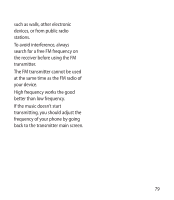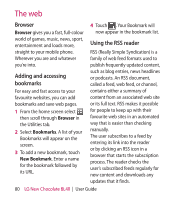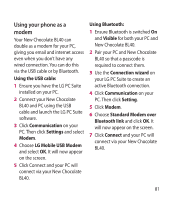LG BL40 User Guide - Page 77
Organizer
 |
View all LG BL40 manuals
Add to My Manuals
Save this manual to your list of manuals |
Page 77 highlights
Organizer Adding an event to your calendar 1 From the home screen select then scroll through Organizer in Utilities tab. 2 Select the date to which you want to add an event. 3 Touch then New schedule. TIP! You can enter holidays in your calendar. Individually touch each day of the holiday, then touch and select Set holiday. Each day will be marked in red text. Changing your default calendar view 1 From the home screen select then scroll through Organizer in Utilities tab. Select Settings in . 2 Touch Default view and choose Month, Week, Timetable, List or All tasks. Using the date finder 1 From the home screen select then scroll through Organizer in Utilities tab. 2 Select Date finder from the option menu. 3 In the From tab set the required date. 4 In the After tab set the number of days. 5 The Target date will be shown. Setting your alarm 1 From the home screen select then scroll through Alarms in Utilities tab. 2 If you want add a new alarm, touch New alarm. If you want to set the alarm to sound again within one hour, touch Quick alarm. TIP! Touch On icon or set to start the alarm. 77