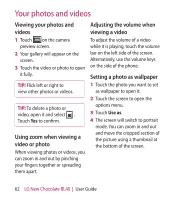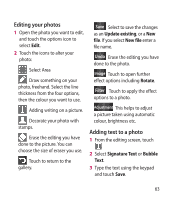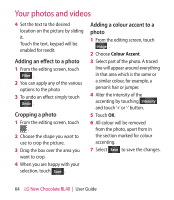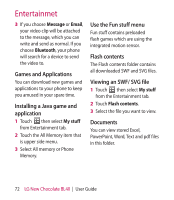LG BL40 User Guide - Page 67
Merging a photo with a video, Adding text to a video - screen replacement
 |
View all LG BL40 manuals
Add to My Manuals
Save this manual to your list of manuals |
Page 67 highlights
4 Touch and slide the photo to move it to the end or the beginning of the video. 5 Touch Preview to choose how to merge the videos together. 6 Press Save then Yes to save the new merged video. Replace the existing file or save as a new file. 7 Repeat these steps to merge more videos. Merging a photo with a video 1 Open the video you want to edit, touch option key. 2 Select Edit and choose Image merge. 3 The Images folder will open. Choose the photo you want to merge into your video and touch Select. 4 Touch and slide the photo to move it to the end or the beginning of the video. 5 Touch Preview to check how the photo and video merge together. 6 Press Save then choose to replace the existing file or save as a new file. 7 Repeat these steps to merge more photos. Adding text to a video 1 Open the video you want to edit, touch option key. 2 Select Edit and select Text overlay. 3 Touch and pause playback for setting the start point for text appearance. 4 Touch Start and choose the text styles. Enter your text using the keypad and select OK. 5 Touch the area of the screen you want the text to appear and touch OK. 67