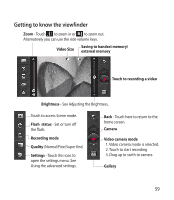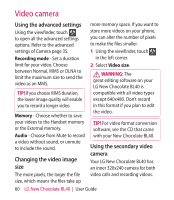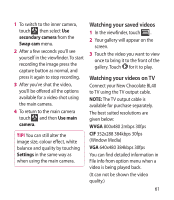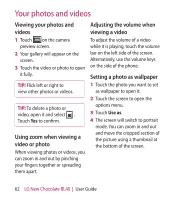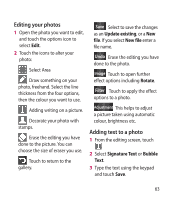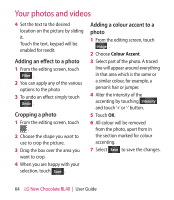LG BL40 User Guide - Page 64
Adding an effect to a photo, Cropping a photo, Adding a colour accent to a, photo
 |
View all LG BL40 manuals
Add to My Manuals
Save this manual to your list of manuals |
Page 64 highlights
Your photos and videos 4 Set the text to the desired location on the picture by sliding it. Touch the text, keypad will be enabled for reedit. Adding an effect to a photo 1 From the editing screen, touch Filter . 2 You can apply any of the various options to the photo 3 To undo an effect simply touch Undo . Cropping a photo 1 From the editing screen, touch . 2 Choose the shape you want to use to crop the picture. 3 Drag the box over the area you want to crop. 4 When you are happy with your selection, touch Save . Adding a colour accent to a photo 1 From the editing screen, touch Image . 2 Choose Colour Accent. 3 Select part of the photo. A traced line will appear around everything in that area which is the same or a similar colour, for example, a person's hair or jumper. 4 Alter the intensity of the accenting by touching Intensity and touch '+' or '-' button. 5 Touch OK. 6 All colour will be removed from the photo, apart from in the section marked for colour accenting. 7 Select Save to save the changes. 64 LG New Chocolate BL40 | User Guide