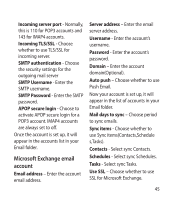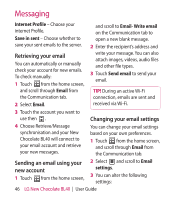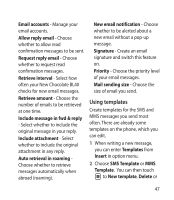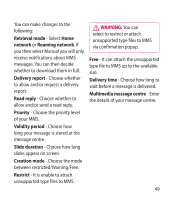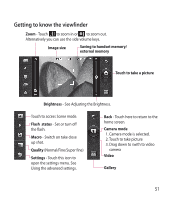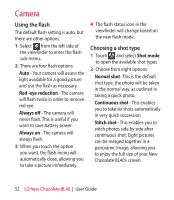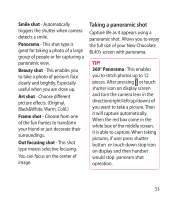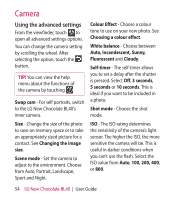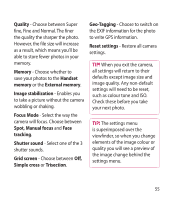LG BL40 User Guide - Page 50
Camera - wallpapers
 |
View all LG BL40 manuals
Add to My Manuals
Save this manual to your list of manuals |
Page 50 highlights
Camera Taking a photo 1 Press and hold down the Camera key on the right side of the phone. 2 Holding the phone horizontally, point the lens towards the subject of the photo. 3 Press the capture button lightly and a focus box will appear in the centre of the viewfinder screen. 4 Position the phone so you can see the photo subject in the focus box. 5 When the focus box turns green, the camera has focused on your subject. 6 Press the capture button fully to capture the shot. Once you've taken the photo Your captured photo will appear on the screen. The image name is shown with four icons on the right side. Send Touch to send the photo as a Message, Email or Bluetooth. NOTE: Additional cost may occur when MMS are downloaded when roaming. Use as Touch to use the image as wallpaper. Rename Touch to edit the name of the selected picture. Edit Touch to edit the image using various tools. Touch to return to the previous menu. Delete Touch to delete the image. New picture Touch to take another photo immediately. Your current photo will be saved. Touch to view a gallery of your saved photos. 50 LG New Chocolate BL40 | User Guide