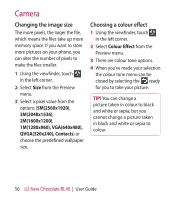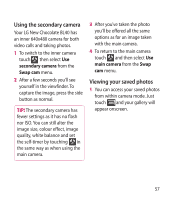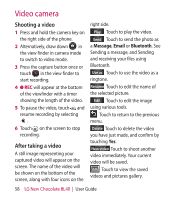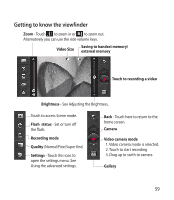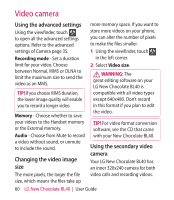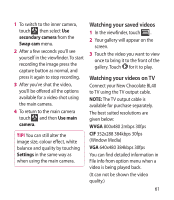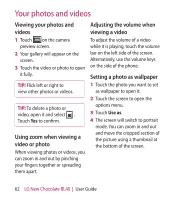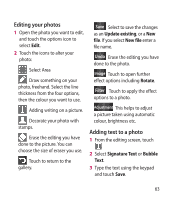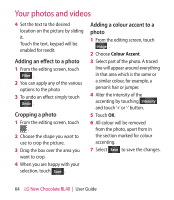LG BL40 User Guide - Page 61
Watching your saved videos, Watching your videos on TV
 |
View all LG BL40 manuals
Add to My Manuals
Save this manual to your list of manuals |
Page 61 highlights
1 To switch to the inner camera, touch then select Use secondary camera from the Swap cam menu. 2 After a few seconds you'll see yourself in the viewfinder. To start recording the image press the capture button as normal, and press it again to stop recording. 3 After you've shot the video, you'll be offered all the options available for a video shot using the main camera. 4 To return to the main camera touch and then Use main camera. TIP! You can still alter the image size, colour effect, white balance and quality by touching Settings in the same way as when using the main camera. Watching your saved videos 1 In the viewfinder, touch . 2 Your gallery will appear on the screen. 3 Touch the video you want to view once to bring it to the front of the gallery. Touch for it to play. Watching your videos on TV Connect your New Chocolate BL40 to TV using the TV output cable. NOTE: The TV output cable is available for purchase separately. The best suited resolutions are given below: WVGA 800x480 2mbps 30fps CIF 352x288 384kbps 30fps (Window Media) VGA 640x480 384kbps 30fps You can find detailed information in File info from option menu when a video is being played back. (It can not be shown the video quality.) 61