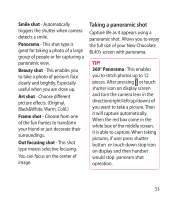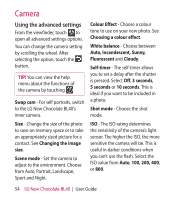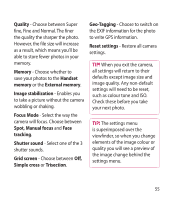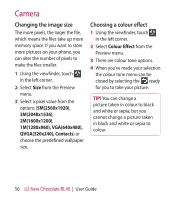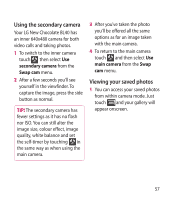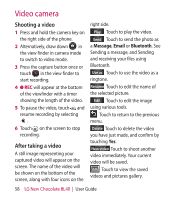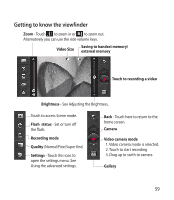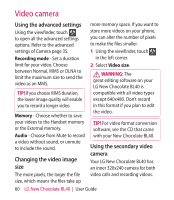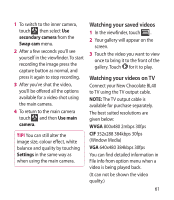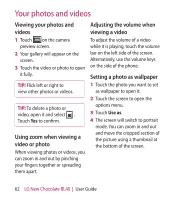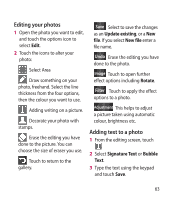LG BL40 User Guide - Page 58
Video camera
 |
View all LG BL40 manuals
Add to My Manuals
Save this manual to your list of manuals |
Page 58 highlights
Video camera Shooting a video 1 Press and hold the camera key on the right side of the phone. 2 Alternatively, draw down in the view finder in camera mode to switch to video mode. 3 Press the capture button once or touch in the view finder to start recording. 4 REC will appear at the bottom of the viewfinder with a timer showing the length of the video. 5 To pause the video, touch and resume recording by selecting . 6 Touch on the screen to stop recording. After taking a video A still image representing your captured video will appear on the screen. The name of the video will be shown on the bottom of the screen, along with four icons on the right side. Play Touch to play the video. Send Touch to send the photo as a Message, Email or Bluetooth. See Sending a message, and Sending and receiving your files using Bluetooth. Use as Touch to use the video as a ringtone. Rename Touch to edit the name of the selected picture. Edit Touch to edit the image using various tools. Touch to return to the previous menu. Delete Touch to delete the video you have just made, and confirm by touching Yes. New video Touch to shoot another video immediately. Your current video will be saved. Touch to view the saved videos and pictures gallery. 58 LG New Chocolate BL40 | User Guide