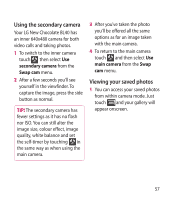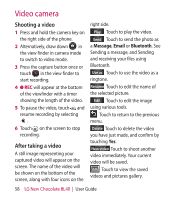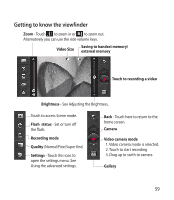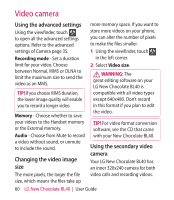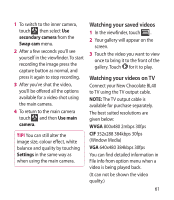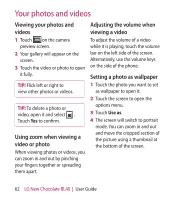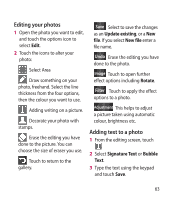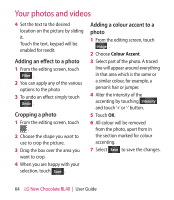LG BL40 User Guide - Page 62
Your photos and videos - chocolate bar
 |
View all LG BL40 manuals
Add to My Manuals
Save this manual to your list of manuals |
Page 62 highlights
Your photos and videos Viewing your photos and videos 1 Touch on the camera preview screen. 2 Your gallery will appear on the screen. 3 Touch the video or photo to open it fully. TIP! Flick left or right to view other photos or videos. TIP! To delete a photo or video, open it and select . Touch Yes to confirm. Using zoom when viewing a video or photo When viewing photos or videos, you can zoom in and out by pinching your fingers together or spreading them apart. Adjusting the volume when viewing a video To adjust the volume of a video while it is playing, touch the volume bar on the left side of the screen. Alternatively, use the volume keys on the side of the phone. Setting a photo as wallpaper 1 Touch the photo you want to set as wallpaper to open it. 2 Touch the screen to open the options menu. 3 Touch Use as. 4 The screen will switch to portrait mode. You can zoom in and out and move the cropped section of the picture using a thumbnail at the bottom of the screen. 62 LG New Chocolate BL40 | User Guide