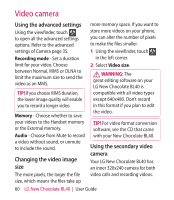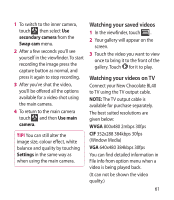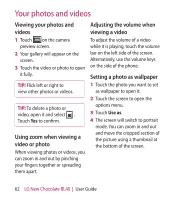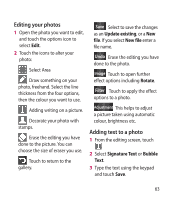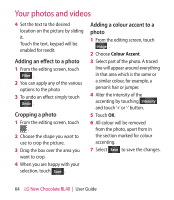LG BL40 User Guide - Page 65
Swapping colours in a photo, Fog Drawing, Rain Drop, MotionBlur
 |
View all LG BL40 manuals
Add to My Manuals
Save this manual to your list of manuals |
Page 65 highlights
Swapping colours in a photo 1 From the editing screen, touch Image . 2 Choose Colour Swapping. 3 Select part of the photo. A traced line will appear around everything in that area which is the same or a similar colour, for example, a person's hair or jumper. 4 Select a colour. 5 Press OK. 6 The part of the photo selected for colour accenting will change to the selected colour. 7 Select Save to save the changes. Fog Drawing 1 Tasks Fog drawing on your picture, touch Image. 2 Choose Fog Drawing. 3 Puff into the mic to put fog on the picture and draw with your finger over it. 4 After the fog is applied on the picture, you can change color and intensity of the fog and erase width. Rain Drop 1 For adding rain drops on your picture, select Image menu. 2 Choose Rain Drop. 3 The bubbles appears over the image. 4 You can set the intensity/scale of droplets by adjusting the intensity/scale menu bar respectively. 5 Also the direction of droplets can be adjusted with the cell phone rotation. MotionBlur 1 For applying Motion Blur, touch Image . 2 Select MotionBlur. 3 Select the location you want to enter MotionBlur by drawing an 65