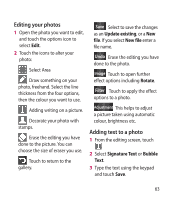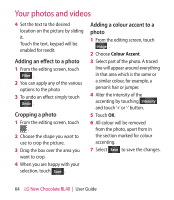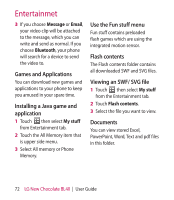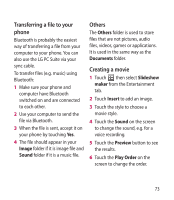LG BL40 User Guide - Page 68
Overlaying a photo, Adding a soundtrack to your, video
 |
View all LG BL40 manuals
Add to My Manuals
Save this manual to your list of manuals |
Page 68 highlights
Your photos and videos 6 Touch Save. Replace the existing file or save as a new file. 7 Repeat these steps to add more text. 7 Touch Save. Replace the existing file or save as a new file. 8 Repeat these steps to add more photos. Overlaying a photo Adding a soundtrack to your 1 Open the video you want to edit, video touch option key. 1 Open the video you want to edit, 2 Select Edit and choose Image touch option key. overlay. 3 The Images folder will open. Choose the photo you want to overlay on your video. 4 Touch and pause when you want the picture to appear, then select Opacity after touching the Start button. 5 Touch OK and then press End when the photo overlay shall be stopped. 6 Touch the area of the screen where you want the text to 2 Select Edit and choose Audio dubbing. 3 The Sounds folder will open. Choose the track you want to add to your video. 4 The original audio track on your video will be erased. 5 If the audio is shorter than the video choose whether to play it Once or to Repeat it. 6 Replace the existing file or save as a new file. appear. If the photo is too big it will overlay the whole screen, not just the selected area. 68 LG New Chocolate BL40 | User Guide