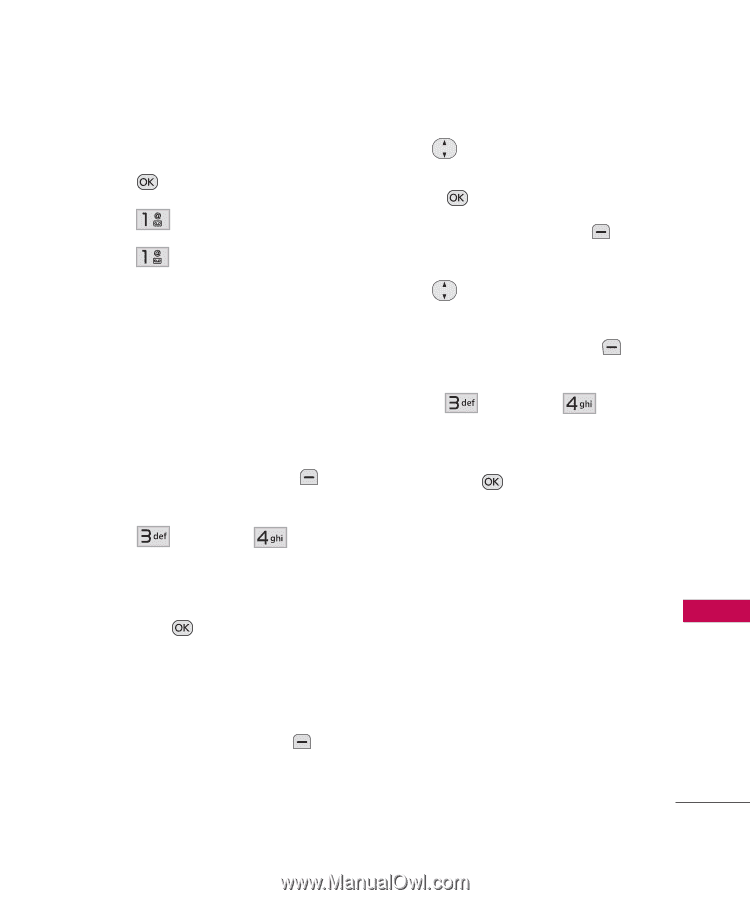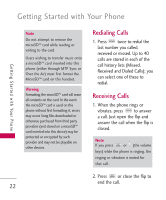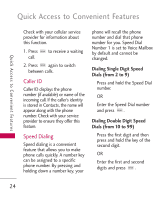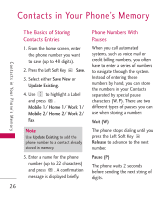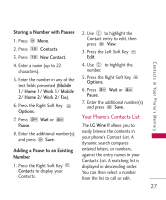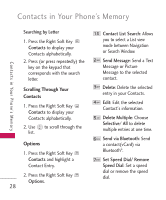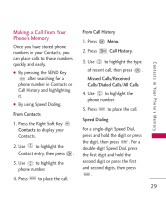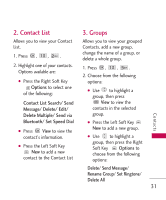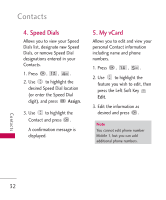LG UN430 Owners Manual - Page 29
Storing a Number with Pauses, Adding a Pause to an Existin..., Your Phone’s Contacts List, Number - wine
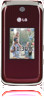 |
View all LG UN430 manuals
Add to My Manuals
Save this manual to your list of manuals |
Page 29 highlights
Storing a Number with Pauses 1. Press Menu. 2. Press Contacts. 3. Press New Contact. 2. Use to highlight the Contact entry to edit, then press View. 3. Press the Left Soft Key Edit. Contacts in Your Phone's Memory 4. Enter a name (up to 22 characters). 5. Enter the number in any of the text fields presented (Mobile 1/ Home 1/ Work 1/ Mobile 2/ Home 2/ Work 2/ Fax). 6. Press the Right Soft Key Options. 7. Press Pause. Wait or 8. Enter the additional number(s) and press Save. Adding a Pause to an Existing Number 1. Press the Right Soft Key Contacts to display your Contacts. 4. Use to highlight the number. 5. Press the Right Soft Key Options. 6. Press Pause. Wait or 7. Enter the additional number(s) and press Save. Your Phone's Contacts List The LG Wine II allows you to easily browse the contents in your phone's Contact List. A dynamic search compares entered letters, or numbers, against the entry names in your Contacts List. A matching list is displayed in descending order. You can then select a number from the list to call or edit. 27