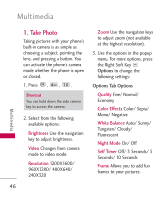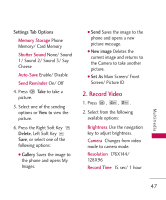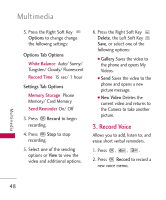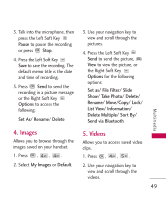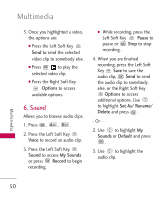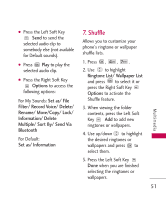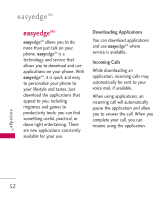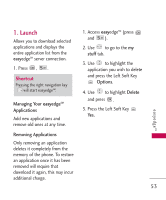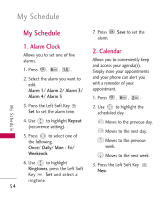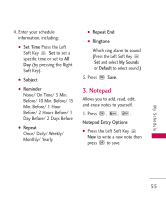LG UN430 Owners Manual - Page 52
Sound, Options, Voice, Sound, My Sounds, Record, Pause, Set As/ Rename, Delete, Default
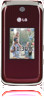 |
View all LG UN430 manuals
Add to My Manuals
Save this manual to your list of manuals |
Page 52 highlights
Multimedia 3. Once you highlighted a video, the options are: G Press the Left Soft Key Send to send the selected video clip to somebody else. G Press to play the selected video clip. G Press the Right Soft Key Options to access available options. 6. Sound Allows you to browse audio clips. 1. Press , , . 2. Press the Left Soft Key Voice to record an audio clip. 3. Press the Left Soft Key Sound to access My Sounds or press Record to begin recording. G While recording, press the Left Soft Key Pause to pause or Stop to stop recording. 4. When you are finished recording, press the Left Soft Key Save to save the audio clip, Send to send the audio clip to somebody else, or the Right Soft Key Options to access additional options. Use to highlight Set As/ Rename/ Delete and press . - Or - 2. Use to highlight My Sounds or Default and press . 3. Use to highlight the audio clip. Multimedia 50