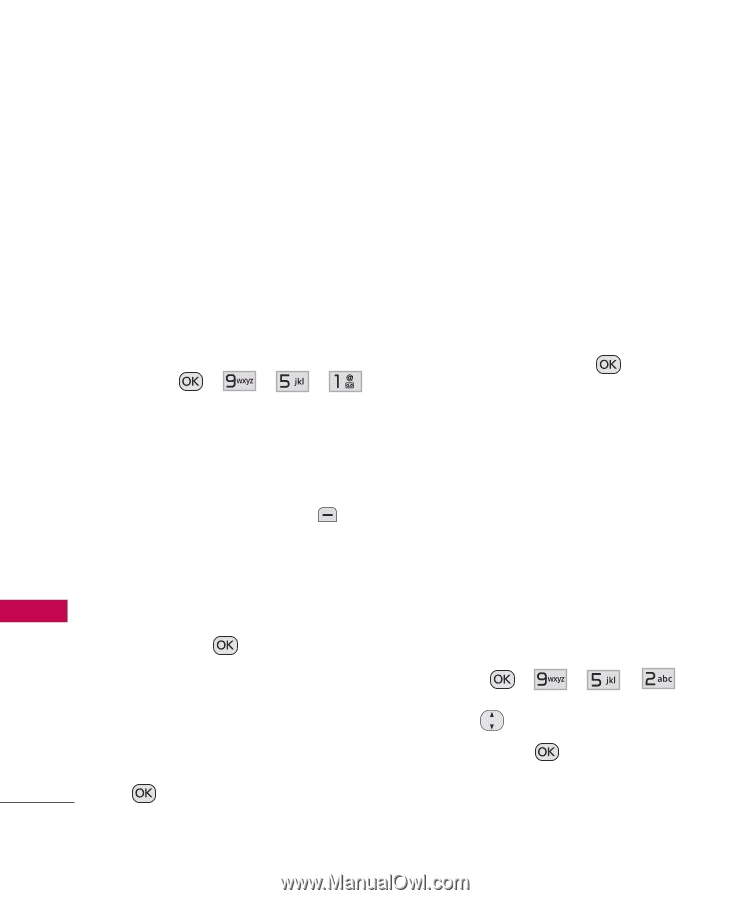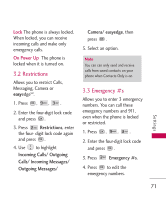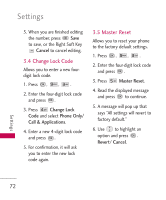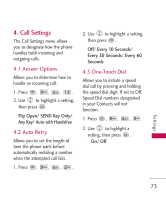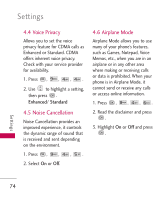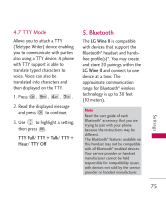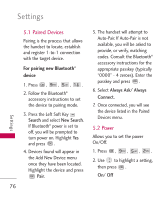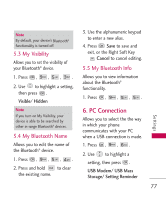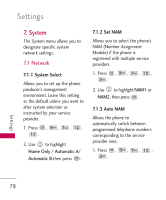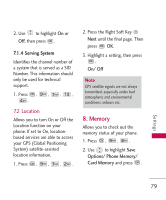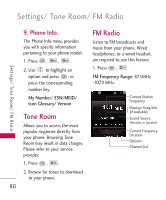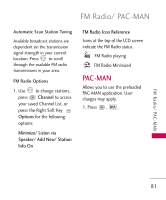LG UN430 Owners Manual - Page 78
Paired Devices, 5.2 Power, For pairing new Bluetooth, device
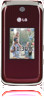 |
View all LG UN430 manuals
Add to My Manuals
Save this manual to your list of manuals |
Page 78 highlights
Settings 5.1 Paired Devices Pairing is the process that allows the handset to locate, establish and register 1-to-1 connection with the target device. For pairing new Bluetooth® device 1. Press , , , . 2. Follow the Bluetooth® accessory instructions to set the device to pairing mode. 3. Press the Left Soft Key Search and select New Search. If Bluetooth® power is set to off, you will be prompted to turn power on. Highlight Yes and press . 4. Devices found will appear in the Add New Device menu once they have been located. Highlight the device and press Pair. 76 5. The handset will attempt to Auto-Pair. If Auto-Pair is not available, you will be asked to provide, or verify, matching codes. Consult the Bluetooth® accessory instructions for the appropriate passkey (typically "0000" - 4 zeroes). Enter the passkey and press . 6. Select Always Ask/ Always Connect. 7. Once connected, you will see the device listed in the Paired Devices menu. 5.2 Power Allows you to set the power On/Off. 1. Press , , , . 2. Use to highlight a setting, then press . On/ Off Settings