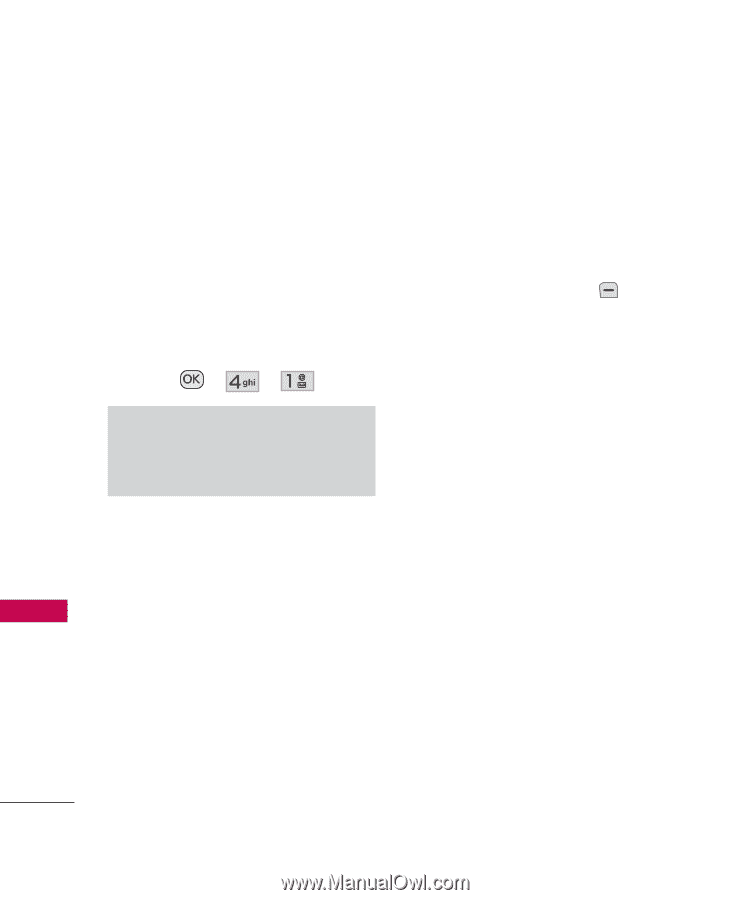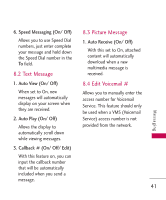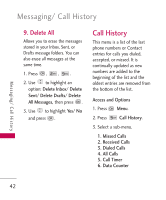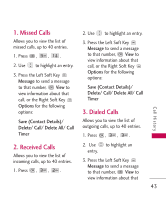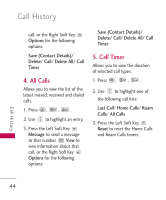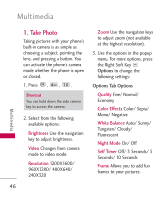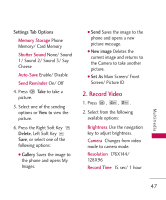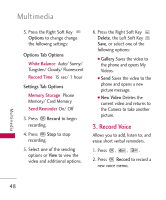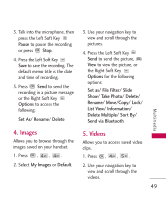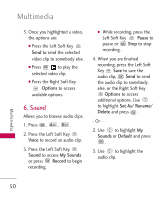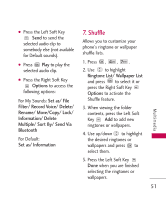LG UN430 Owners Manual - Page 48
Take Photo, Brightness, Video, Resolution, Quality, Color Effects, White Balance, Night Mode
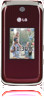 |
View all LG UN430 manuals
Add to My Manuals
Save this manual to your list of manuals |
Page 48 highlights
Multimedia Multimedia 1. Take Photo Taking pictures with your phone's built-in camera is as simple as choosing a subject, pointing the lens, and pressing a button. You can activate the phone's camera mode whether the phone is open or closed. 1. Press , , . Shortcut You can hold down the side camera key to access the camera. 2. Select from the following available options: Brightness Use the navigation key to adjust brightness. Video Changes from camera mode to video mode. Resolution 1200X1600/ 960X1280/ 480X640/ 240X320 46 Zoom Use the navigation keys to adjust zoom (not available at the highest resolution). 3. Use the options in the popup menu. For more options, press the Right Soft Key Options to change the following settings: Options Tab Options Quality Fine/ Normal/ Economy Color Effects Color/ Sepia/ Mono/ Negative White Balance Auto/ Sunny/ Tungsten/ Cloudy/ Fluorescent Night Mode On/ Off Self Timer Off/ 3 Seconds/ 5 Seconds/ 10 Seconds Frame Allows you to add fun frames to your pictures.