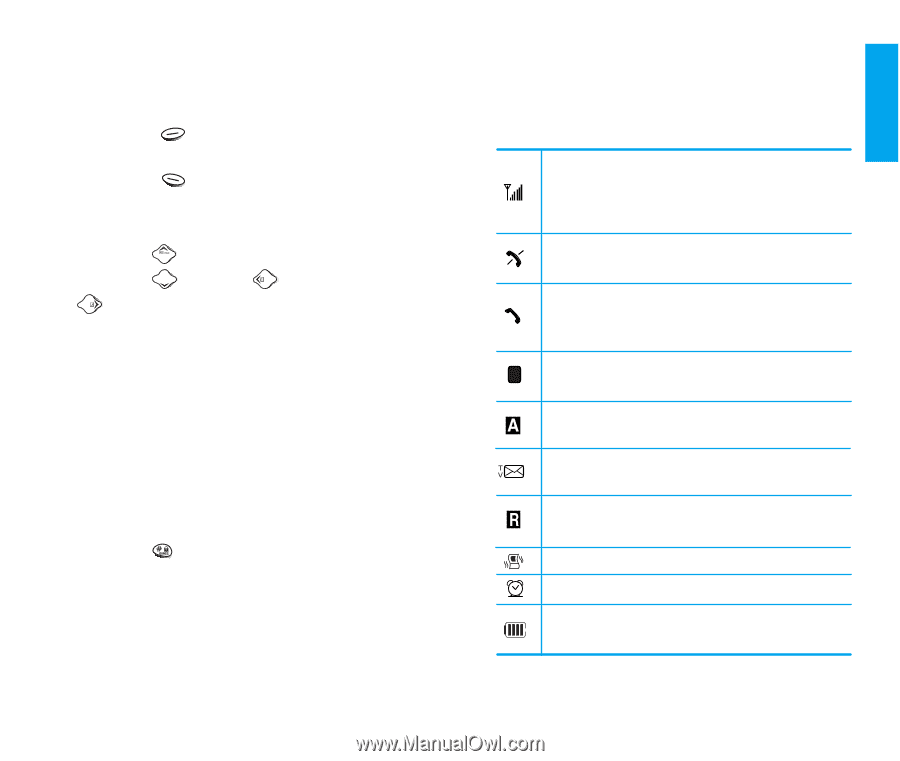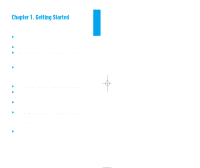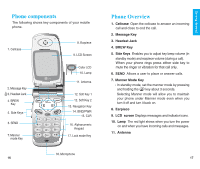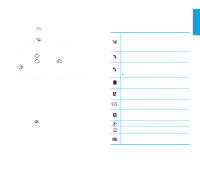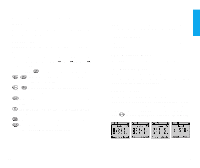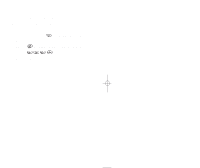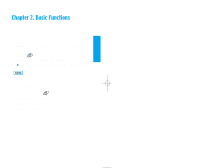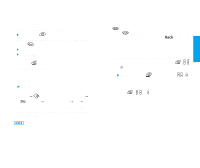LG VX10 User Guide - Page 14
Onscreen Icons
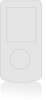 |
View all LG VX10 manuals
Add to My Manuals
Save this manual to your list of manuals |
Page 14 highlights
12. Soft Keys - Soft Key 1 Used to display the function setting menu. - Soft Key 2 Press this key once in a menu, to go back one level. 13. Navigation Key This Navigation key allows quick access to text and voice mail notification messages. Calendar, Outgoing Call list, Name search. 14. END/PWR Used to turn power on/off and to end a call. Using this key, you can return to the main menu display screen. 15. Clear Key Press to delete a single space or character. Press and hold to delete entire words. 16. Alphanumeric keypad Enables you to enter numbers and characters and to choose menu items. 17. Lock Mode Key - In standby mode, set the lock function by pressing and holding the key about 3 seconds. 18. Microphone 18 Onscreen Icons The phone screen displays several onscreen icons which appear when the phone is powered on. Displays the strength of the signal received by the phone and current signal strength is indicated by the number of bars displayed on the screen. No service The phone is not receiving a system signal. In use A call is in progress. ! No icon indicates the phone is in standby mode. D Digital indicator Digital service is available. Analog indicator Analog service is available. Indicates that a text message or voice mail has been received. Roaming The phone is outside of its home service area. In Vibration mode In Alarm mode Charge level Indicates battery charge level. 19 Get t ing St art ed