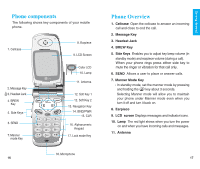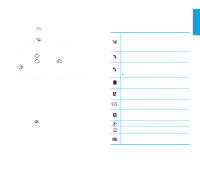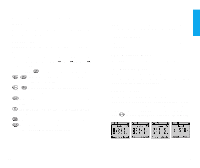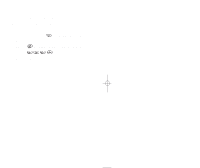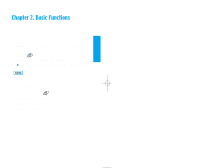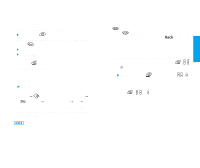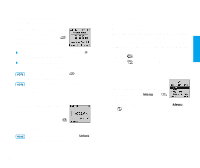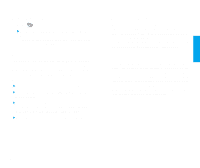LG VX10 User Guide - Page 16
Changing Letter Case, Examples Using T9 Text Input
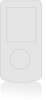 |
View all LG VX10 manuals
Add to My Manuals
Save this manual to your list of manuals |
Page 16 highlights
T9Help Mode Display T9 Help Text. Changing Letter Case There are three options for selecting letter cases: Initial Cap (T9En/Abc) Only the first letter is capitalized. Caps Lock (T9EN/ABC) Press to change letter case to Caps Lock. All subsequent letters are capitalized. Lowercase (T9en/abc) Press again to change letter case to lowercase. Examples Using T9 Text Input Typing In T9 Mode To type a new message, follow these steps: 1. Press: Soft Key 2 T9En mode. to change letter case to 2. Press: . 3. Press: to complete the word and add a space. 4. Press: . 5. Display: Call the office. 22 Using the NEXT Key After you have finished typing a word, if the word displayed is not the word you want, press to display additional choices. For example, follow these steps : 1. Press: . 2. Display: Good 3. Press: . 4. Display: Home, Gone, Hood...... Adding Words to the T9 Database If a word is not in the T9 database, add it by using ABC (Multi-tap) mode text entry. The word is automatically added to the T9 database when you return to T9 mode. For example, follow these steps: 1. Press: Soft Key 2 (multi-tap) mode. to change letter case to ABC 2. Press: . 3. Display: Imt 4. Press: Soft Key 2 to change letter case to T9 mode and then the word Imt will be added to the T9 database 5. Press: to erase the existing word. 6. Press: . 7. Display: got 8. Press: . 9. Display: Imt 23 Get t ing St art ed