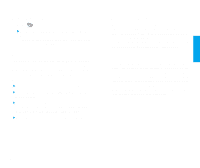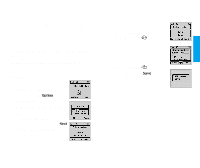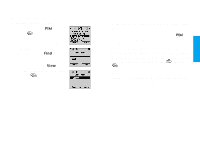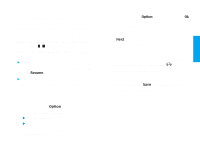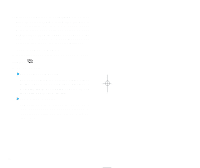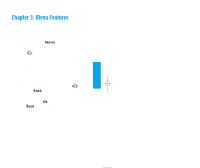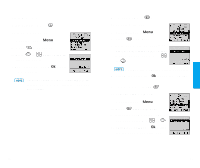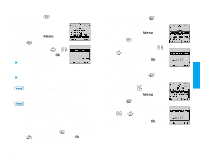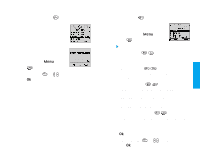LG VX10 User Guide - Page 26
Advanced Phone Book Features
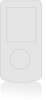 |
View all LG VX10 manuals
Add to My Manuals
Save this manual to your list of manuals |
Page 26 highlights
Basic Funct ions Advanced Phone Book Features 1. Pause Feature: When you call automated systems (such as voice mail or credit billing numbers), you often have to enter a series of numbers. Instead of entering these numbers by hand, you can store the numbers in your phone book separated by special characters(eg. H , T )called pauses. There are two different pauses that you can use when storing a number: ! Hard Pause (H) The phone will stop dialing until you press Soft Key 1 Resume to advance to the next number. ! Time Pause (T) The phone will wait two seconds before sending the next string of digits. 2. Storing a number with pauses 1) Enter the phone number. 2) Press Soft Key 1 Option . 3) Select one of the following: !Press Hard Pause. !Press Time Pause. 4) Enter additional number(s) (e.g., pin number or credit card number). 5) Press Soft Key 1 Option and press Soft Key 1 Ok, the sub-menu will appear. Select Save on the submenu to save this number with pauses. 6) The phone will prompt you for the memory location where the number will be saved. Press Soft Key 1 Next to automatically store the number in the first available memory location. You also have the option to enter a specific three-digit memory location number. 7) Select your desired label type Home, Office, Mobile, Pager, Data / Fax using . 8) Enter a name for the phone number (up to 16 characters.) If you do not want to enter a name, go to the next step. Press Soft Key 1 Save. A confirmation message Saved! Thanks! displays on the phone. 40 41