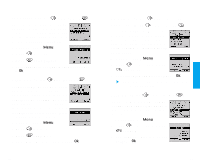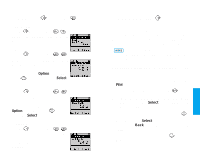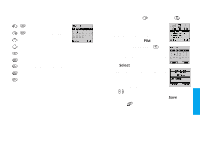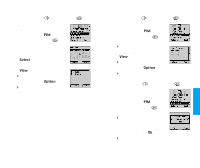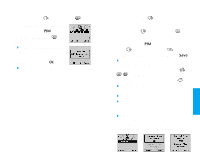LG VX10 User Guide - Page 41
Find Email, Add Entry
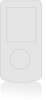 |
View all LG VX10 manuals
Add to My Manuals
Save this manual to your list of manuals |
Page 41 highlights
Add Entry ( PIM , ) You can save phone numbers, pager numbers and so on, up to 199 entries. 1. Press Soft Key 2 PIM. 2. Press Add Entry. 3. Enter the phone number, then press Soft Key 1 Next. 4. Select the memory location number. 5. Press Soft Key 1 Next. 6. Select the desired phone number type using . 7. Enter Name. ! If you want to enter other phone numbers, select the phone number type you want with the and press the and then enter the phone number. ! To enter an Email address, select E-mail from label, press to move to the available E- mail addresses. 8. You may select the desired ID ring type , secret / using . Phone Type Home Phone Number Entry Office Phone Number Entry Mobile Phone Number Entry Pager Number Entry Data/Fax Number Entry 68 E-Mail Address entry Find Email ( PIM , ) 1. Press Soft Key 2 PIM. 2. Press Find Email. 3. Enter the E-mail address you want to search for and press Soft Key 1 Find. If the E-mail address is found, the E-mail address will be displayed and if the E-mail address is not found, the message Entry Empty! will appear. Following the above message, if the saved content is not found, the message Not Found appears on the screen. ! Select the item you want to view using . 4. After selecting the E-mail address to edit from the E-mail list, press Soft Key 1 View and the phone book entry will be displayed. 5. After selecting the E-mail label, press to move to an available entry where you can edit or delete. 6. To save, press Soft Key 1 Save or press Soft Key 1 Option and Select Save Entry on the sub-menu. ! To delete an E-mail address: Move to the Phone book from either Find Email or Find Entry. After selecting the E-mail label, press to move to the memory location, press and hold to delete the E-mail address and press Soft Key 1 Save to confirm. 69 PIM Feat ures