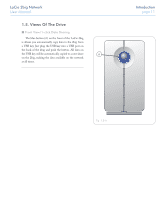Lacie 301431U User Manual - Page 17
Connecting the Ethernet Cable
 |
UPC - 093053761264
View all Lacie 301431U manuals
Add to My Manuals
Save this manual to your list of manuals |
Page 17 highlights
LaCie 2big Network User Manual 2.2. Connecting the Ethernet Cable Unlike regular desktop hard drives, the 2big Network is only accessible when attached to your network and does not connect directly to your computer. To connect the Ethernet cable: 1. Turn the drive on. See 2.1, Turning the Drive On. 2. Connect the Ethernet cable to the Ethernet port on the back of the LaCie 2big Network (Fig. 2.2-A). 3. Connect the other end of the Ethernet cable into an available Ethernet port on your router (Fig. 2.2-B). Allow a few moments for your network to recognize the drive. Now move on to step 3, Connecting with LaCie Ethernet Agent (Windows) or Connecting with the IP Configurator Wizard (Mac) . Setup page 16 safe 100 big off auto on Fig. 2.2-A Fig. 2.2-B To 2big Network