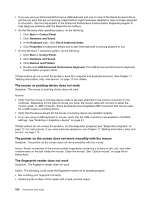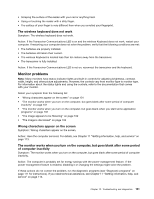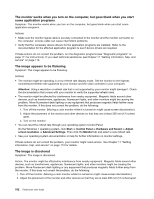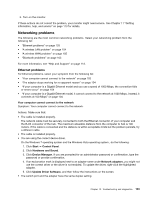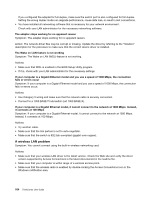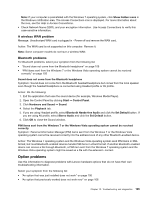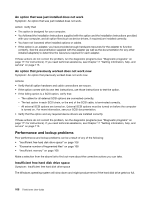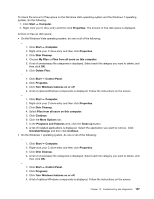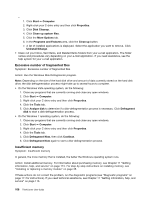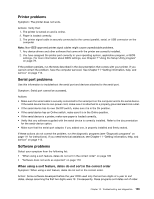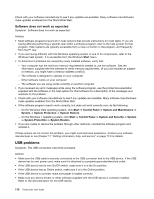Lenovo ThinkCentre M91p (English) User Guide - Page 119
Option problems, A wireless WAN problem, Bluetooth problems
 |
View all Lenovo ThinkCentre M91p manuals
Add to My Manuals
Save this manual to your list of manuals |
Page 119 highlights
Note: If your computer is preinstalled with the Windows 7 operating system, click Show hidden icons in the Windows notification area. The Access Connections icon is displayed. For more information about the icon, see the Help in Access Connections. • Check Network Name (SSID), and your encryption information. Use Access Connections to verify this case-sensitive information. A wireless WAN problem Message: Unauthorized WAN card is plugged in - Power off and remove the WAN card. Action: The WAN card is not supported on this computer. Remove it. Note: Some computer models do not have a wireless WAN. Bluetooth problems For Bluetooth problems, select your symptom from the following list: • "Sound does not come from the Bluetooth headphone" on page 105 • "PIM items sent from the Windows 7 or the Windows Vista operating system cannot be received correctly" on page 105 Sound does not come from the Bluetooth headphone Symptom: Sound does not come from the Bluetooth headset/headphone but comes from the local speaker even though the headset/headphone is connected using Headset profile or AV profile. Action: Do the following: 1. Exit the application that uses the sound device (for example, Windows Media Player). 2. Open the Control Panel by clicking Start ➙ Control Panel. 3. Click Hardware and Sound ➙ Sound. 4. Select the Playback tab. 5. If you are using Headset profile, select Bluetooth Hands-free Audio and click the Set Default button. If you are using AV profile, select Stereo Audio and click the Set Default button. 6. Click OK to close the Sound window. PIM items sent from the Windows 7 or the Windows Vista operating system cannot be received correctly Symptom: Personal Information Manager (PIM) items sent from the Windows 7 or the Windows Vista operating system cannot be received correctly into the address book of any other Bluetooth-enabled device. Action: The Windows 7 operating system and the Windows Vista operating system send PIM items in XML format, but most Bluetooth-enabled devices handle PIM items in vCard format. If another Bluetooth-enabled device can receive a file through Bluetooth, a PIM item sent from the Windows 7 operating system and the Windows Vista operating system might be saved as a file with the extension .contact. Option problems Use this information to diagnose problems with Lenovo hardware options that do not have their own troubleshooting information. Select your symptom from the following list: • "An option that was just installed does not work" on page 106 • "An option that previously worked does not work now" on page 106 Chapter 10. Troubleshooting and diagnostics 105