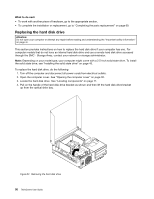Lenovo ThinkCentre M91p (English) User Guide - Page 66
Replacing the optical drive, Insert the two retaining clips
 |
View all Lenovo ThinkCentre M91p manuals
Add to My Manuals
Save this manual to your list of manuals |
Page 66 highlights
9. Insert the two retaining clips 1 of the hard disk drive bracket into the corresponding holes in the side of the optical drive bay, and then pivot the hard disk drive and bracket downwards until the hard disk drive bracket snaps into position. Figure 34. Installing the hard disk drive What to do next: • To work with another piece of hardware, go to the appropriate section. • To complete the installation or replacement, go to "Completing the parts replacement" on page 69. Replacing the optical drive Attention: Do not open your computer or attempt any repair before reading and understanding the "Important safety information" on page vii. This section provides instructions on how to replace the optical drive. To replace the optical drive, do the following: 1. Turn off the computer and disconnect all power cords from electrical outlets. 2. Open the computer cover. See "Opening the computer cover" on page 30. 3. Remove the front bezel. See "Removing and reinstalling the front bezel" on page 30. 4. Remove the hard disk drive. See "Replacing the hard disk drive" on page 50. 52 ThinkCentre User Guide