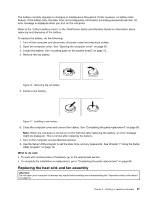Lenovo ThinkCentre M91p (English) User Guide - Page 50
Replacing the battery, If you are installing a memory module
 |
View all Lenovo ThinkCentre M91p manuals
Add to My Manuals
Save this manual to your list of manuals |
Page 50 highlights
• If you are installing a memory module, open the retaining clips of the memory slot into which you want to install the memory module. Figure 14. Opening the retaining clips 10. Position the new memory module over the memory slot. Make sure that the notch 1 on the memory module aligns correctly with the slot key 2 on the system board. Push the memory module straight down into the slot until the retaining clips close. Figure 15. Installing a memory module What to do next: • To work with another piece of hardware, go to the appropriate section. • To complete the installation or replacement, go to "Completing the parts replacement" on page 69. Replacing the battery Attention: Do not open your computer or attempt any repair before reading and understanding the "Important safety information" on page vii. Your computer has a special type of memory that maintains the date, time, and settings for built-in features, such as parallel-port assignments (configuration). A battery keeps this information active when you turn off the computer. 36 ThinkCentre User Guide