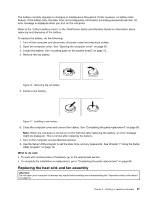Lenovo ThinkCentre M91p (English) User Guide - Page 53
then fully tighten screw
 |
View all Lenovo ThinkCentre M91p manuals
Add to My Manuals
Save this manual to your list of manuals |
Page 53 highlights
a. You might have to gently twist the heat sink and fan assembly to free it from the microprocessor. b. When handling the heat sink and fan assembly, do not touch the thermal grease on the bottom of the heat sink and fan assembly. 6. Remove the two screws that secure the heat sink fan duct. Then remove the heat sink fan duct from the failing heat sink and fan assembly. Figure 19. Removing the heat sink fan duct 7. Place the new heat sink and fan assembly on the system board so that the four screws are aligned with the corresponding holes in the system board. Make sure that you properly place the new heat sink and fan assembly so that you can easily connect the new heat sink and fan assembly cable to the microprocessor fan connector on the system board. 8. Follow this sequence to install the four screws to secure the new heat sink and fan assembly, as shown in Figure 18 "Screws that secure the heat sink and fan assembly" on page 38: a. Partially tighten screw 1 , then fully tighten screw 2 , and then fully tighten screw 1 . b. Partially tighten screw 3 , then fully tighten screw 4 , and then fully tighten screw 3 . 9. Connect the new heat sink and fan assembly cable to the microprocessor fan connector on the system board. See "Locating parts on the system board" on page 12. Chapter 5. Installing or replacing hardware 39