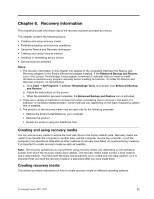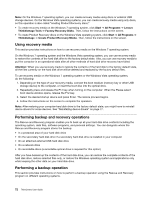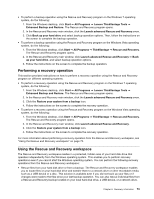Lenovo ThinkCentre M91p (English) User Guide - Page 82
Replacing the keyboard or mouse, Install the screw to secure the cover presence switch to the chassis.
 |
View all Lenovo ThinkCentre M91p manuals
Add to My Manuals
Save this manual to your list of manuals |
Page 82 highlights
11. Install the screw to secure the cover presence switch to the chassis. Figure 52. Reinstalling the cover presence switch 12. To reinstall the front bezel, align the three tabs on the front bezel with the corresponding holes in the chassis and pivot the front bezel inwards until it snaps into position. What to do next: • To work with another piece of hardware, go to the appropriate section. • To complete the installation or replacement, go to "Completing the parts replacement" on page 69. Replacing the keyboard or mouse Attention: Do not open your computer or attempt any repair before reading and understanding the "Important safety information" on page vii. This section provides instructions on how to replace the keyboard or mouse. To replace the keyboard or mouse, do the following: 1. Disconnect the old keyboard cable or mouse cable from the computer. 68 ThinkCentre User Guide