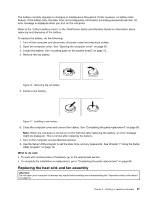Lenovo ThinkCentre M91p (English) User Guide - Page 47
Installing or replacing a PCI card
 |
View all Lenovo ThinkCentre M91p manuals
Add to My Manuals
Save this manual to your list of manuals |
Page 47 highlights
6. Pivot the optical drive bay upward to access the system board components and the cables. See "Replacing the optical drive" on page 52. Installing or replacing a PCI card Attention: Do not open your computer or attempt any repair before reading and understanding the "Important safety information" on page vii. This section provides instructions on how to install or replace a PCI card. Your computer has two standard PCI card slots, one PCI Express x1 card slot, and one PCI Express x16 graphics card slot. To install or replace a PCI card, do the following: 1. Turn off the computer and disconnect all power cords from electrical outlets. 2. Open the computer cover. See "Opening the computer cover" on page 30. 3. Rotate the PCI card retainer to the open position. 4. Depending on whether you are installing or replacing a PCI card, do one of the following: • If you are installing a PCI card, remove the appropriate metal slot cover. • If you are replacing an old PCI card, grasp the old card that is currently installed and gently pull it out of the slot. Figure 11. Removing a PCI card Notes: a. The card fits tightly into the card slot. If necessary, alternate moving each side of the card a small amount until it is removed from the card slot. Chapter 5. Installing or replacing hardware 33