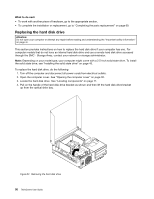Lenovo ThinkCentre M91p (English) User Guide - Page 69
Installing or replacing the card reader, Installing the card reader
 |
View all Lenovo ThinkCentre M91p manuals
Add to My Manuals
Save this manual to your list of manuals |
Page 69 highlights
9. Slide the new optical drive into the drive bay until it snaps into position. Figure 38. Installing a new optical drive 10. Connect the signal cable and the power cable to the rear of the optical drive. What to do next: • To work with another piece of hardware, go to the appropriate section. • To complete the installation or replacement, go to "Completing the parts replacement" on page 69. Installing or replacing the card reader Attention: Do not open your computer or attempt any repair before reading and understanding the "Important safety information" on page vii. This section provides instructions on how to install or replace the card reader. Note: The card reader is only available in some models. For new installation, see "Installing the card reader" on page 55. For replacement, see "Replacing the card reader" on page 58. Installing the card reader To install the card reader, do the following: 1. Remove all media from the drives and turn off all attached devices and the computer. Then, disconnect all power cords from electrical outlets and disconnect all cables that are connected to the computer. 2. Open the computer cover. See "Opening the computer cover" on page 30. 3. Remove the front bezel. See "Removing and reinstalling the front bezel" on page 30. Chapter 5. Installing or replacing hardware 55