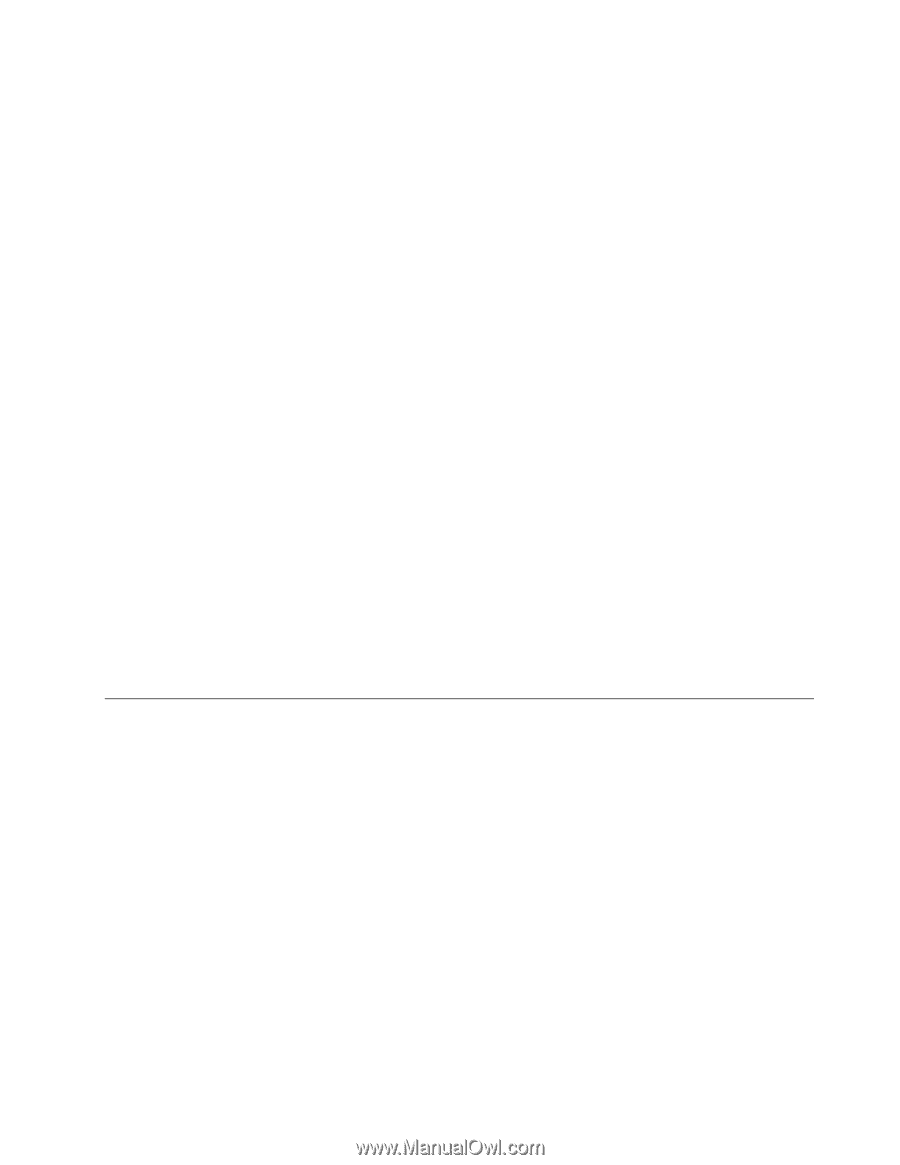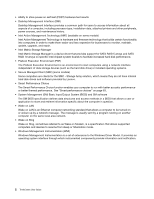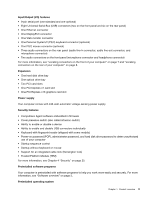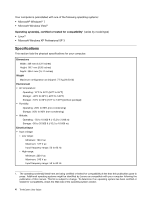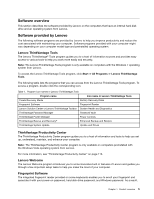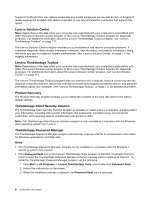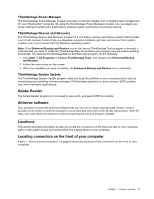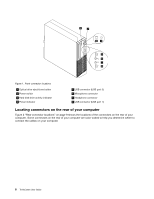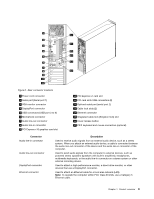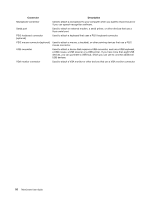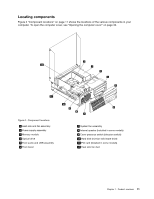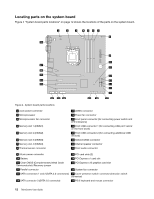Lenovo ThinkCentre M91p (English) User Guide - Page 21
Adobe Reader, Antivirus software, Locations, Locating connectors on the front of your computer - bios update
 |
View all Lenovo ThinkCentre M91p manuals
Add to My Manuals
Save this manual to your list of manuals |
Page 21 highlights
ThinkVantage Power Manager The ThinkVantage Power Manager program provides convenient, flexible, and complete power management for your ThinkCentre® computer. By using the ThinkVantage Power Manager program, you can adjust your power settings to achieve the best balance between system performance and power saving. ThinkVantage Rescue and Recovery The ThinkVantage Rescue and Recovery program is a one button recovery and restore solution that includes a set of self-recovery tools to help you diagnose computer problems, get help, and recover from system crashes, even if you cannot start the Windows operating system. Note: If the Enhanced Backup and Restore icon in the Lenovo ThinkVantage Tools program is dimmed, it indicates that you need to install the ThinkVantage Rescue and Recovery program manually before enabling its features. To install the ThinkVantage Rescue and Recovery program, do the following: 1. Click Start ➙ All Programs ➙ Lenovo ThinkVantage Tools, and double-click Enhanced Backup and Restore. 2. Follow the instructions on the screen. 3. When the installation process completes, the Enhanced Backup and Restore icon is activated. ThinkVantage System Update The ThinkVantage System Update program helps you keep the software on your computer up-to-date by downloading and installing software packages (ThinkVantage applications, device drivers, BIOS updates, and other third party applications). Adobe Reader The Adobe Reader program is a tool used to view, print, and search PDF documents. Antivirus software Your computer comes with antivirus software that you can use to detect and eliminate viruses. Lenovo provides a full version of antivirus software on your hard disk drive with a free 30-day subscription. After 30 days, you must renew the license to continue receiving the antivirus program updates. Locations This section provides information to help you locate the connectors on the front and rear of your computer, parts on the system board, and components and internal drives in your computer. Locating connectors on the front of your computer Figure 1 "Front connector locations" on page 8 shows the locations of the connectors on the front of your computer. Chapter 1. Product overview 7