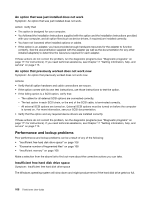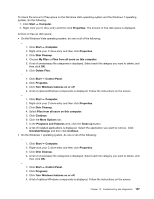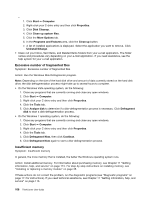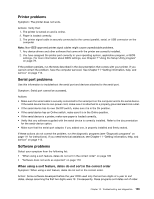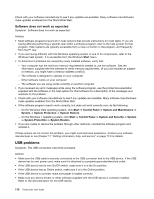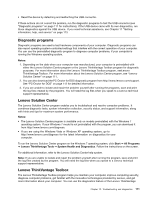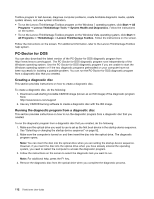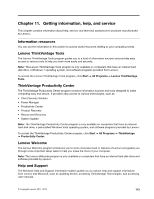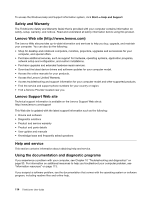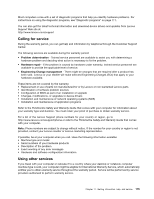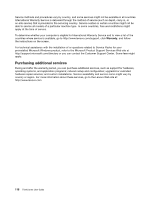Lenovo ThinkCentre M91p (English) User Guide - Page 125
Diagnostic programs, Lenovo Solution Center, Lenovo ThinkVantage Toolbox
 |
View all Lenovo ThinkCentre M91p manuals
Add to My Manuals
Save this manual to your list of manuals |
Page 125 highlights
• Reset the device by detaching and reattaching the USB connector. If these actions do not correct the problem, run the diagnostic programs to test the USB connector (see "Diagnostic programs" on page 111 for instructions). If the USB device came with its own diagnostics, run those diagnostics against the USB device. If you need technical assistance, see Chapter 11 "Getting information, help, and service" on page 113. Diagnostic programs Diagnostic programs are used to test hardware components of your computer. Diagnostic programs can also report operating-system-controlled settings that interfere with the correct operation of your computer. You can use the preinstalled diagnostic program to diagnose computer problems, if your computer is running the Windows operating system. Notes: 1. Depending on the date when your computer was manufactured, your computer is preinstalled with either the Lenovo Solution Center program or the Lenovo ThinkVantage Toolbox program for diagnostic purposes. For more information about the Lenovo ThinkVantage Toolbox program, seeLenovo ThinkVantage Toolbox. For more information about the Lenovo Solution Center program, see "Lenovo Solution Center" on page 111. 2. You can also download the PC-Doctor for DOS diagnostic program from http://www.lenovo.com/support. See "PC-Doctor for DOS" on page 112 for detailed information. 3. If you are unable to isolate and repair the problem yourself after running the programs, save and print the log files created by the programs. You will need the log files when you speak to a Lenovo technical support representative. Lenovo Solution Center The Lenovo Solution Center program enables you to troubleshoot and resolve computer problems. It combines diagnostic tests, system information collection, security status, and support information, along with hints and tips for maximum system performance. Notes: • The Lenovo Solution Center program is available only on models preinstalled with the Windows 7 operating system. If your Windows 7 model is not preinstalled with the program, you can download it from http://www.lenovo.com/diagnose. • If you are using the Windows Vista or Windows XP operating system, go to http://www.lenovo.com/diagnose for the latest information on diagnostics for your computer. To run the Lenovo Solution Center program on the Windows 7 operating system, click Start ➙ All Programs ➙ Lenovo ThinkVantage Tools ➙ System Health and Diagnostics. Follow the instructions on the screen. For additional information, refer to the Lenovo Solution Center help system. Note: If you are unable to isolate and repair the problem yourself after running the program, save and print the log files created by the program. You will need the log files when you speak to a Lenovo technical support representative. Lenovo ThinkVantage Toolbox The Lenovo ThinkVantage Toolbox program helps you maintain your computer, improve computing security, diagnose computer problems, get familiar with the innovative technologies provided by Lenovo, and get more information about your computer. You can use the diagnostics feature of the Lenovo ThinkVantage Chapter 10. Troubleshooting and diagnostics 111