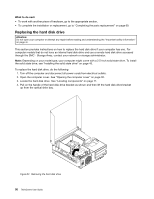Lenovo ThinkCentre M91p (English) User Guide - Page 64
Replacing the hard disk drive, What to do next
 |
View all Lenovo ThinkCentre M91p manuals
Add to My Manuals
Save this manual to your list of manuals |
Page 64 highlights
What to do next: • To work with another piece of hardware, go to the appropriate section. • To complete the installation or replacement, go to "Completing the parts replacement" on page 69. Replacing the hard disk drive Attention: Do not open your computer or attempt any repair before reading and understanding the "Important safety information" on page vii. This section provides instructions on how to replace the hard disk drive if your computer has one. For computer models that do not have an internal hard disk drive and use a remote hard disk drive accessed through the SMC - Storage Array, contact your network or storage administrator. Note: Depending on your model type, your computer might come with a 2.5-inch solid state drive. To install the solid state drive, see "Installing the solid state drive" on page 48. To replace the hard disk drive, do the following: 1. Turn off the computer and disconnect all power cords from electrical outlets. 2. Open the computer cover. See "Opening the computer cover" on page 30. 3. Locate the hard disk drive. See "Locating components" on page 11. 4. Pull on the handle of the hard disk drive bracket as shown and then lift the hard disk drive bracket up from the optical drive bay. Figure 32. Removing the hard disk drive 50 ThinkCentre User Guide