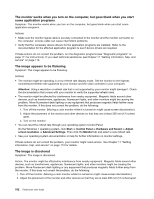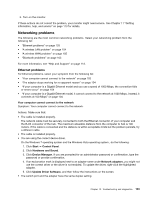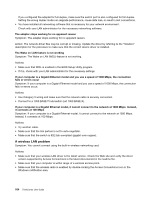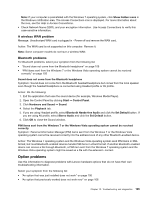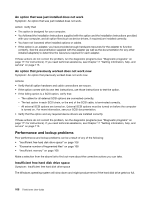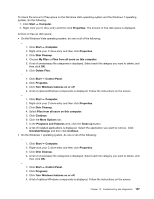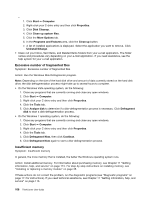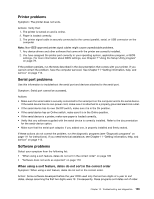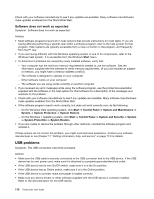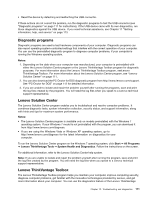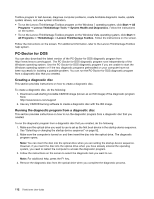Lenovo ThinkCentre M91p (English) User Guide - Page 121
Programs and Features, Disk Cleanup
 |
View all Lenovo ThinkCentre M91p manuals
Add to My Manuals
Save this manual to your list of manuals |
Page 121 highlights
To check the amount of free space on the Windows Vista operating system and the Windows 7 operating system, do the following: 1. Click Start ➙ Computer. 2. Right-click your C drive entry and then click Properties. The amount of free disk space is displayed. Actions to free up disk space: • On the Windows Vista operating system, do one or all of the following: - 1. Click Start ➙ Computer. 2. Right-click your C drive entry and then click Properties. 3. Click Disk Cleanup. 4. Choose My Files or Files from all users on this computer. 5. A list of unnecessary file categories is displayed. Select each file category you want to delete, and then click OK. 6. Click Delete Files. - 1. Click Start ➙ Control Panel. 2. Click Programs. 3. Click Turn Windows features on or off. 4. A list of optional Windows components is displayed. Follow the instructions on the screen. - 1. Click Start ➙ Computer. 2. Right-click your C drive entry and then click Properties. 3. Click Disk Cleanup. 4. Select Files from all users on this computer. 5. Click Continue. 6. Click the More Options tab. 7. In the Programs and Features area, click the Clean up button. 8. A list of installed applications is displayed. Select the application you want to remove. Click Uninstall/Change and then click Continue. • On the Windows 7 operating system, do one or all of the following: - 1. Click Start ➙ Computer. 2. Right-click your C drive entry and then click Properties. 3. Click Disk Cleanup. 4. A list of unnecessary file categories is displayed. Select each file category you want to delete, and then click OK. - 1. Click Start ➙ Control Panel. 2. Click Programs. 3. Click Turn Windows features on or off. 4. A list of optional Windows components is displayed. Follow the instructions on the screen. Chapter 10. Troubleshooting and diagnostics 107