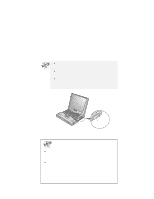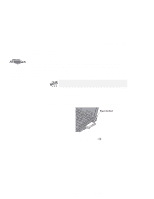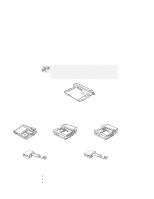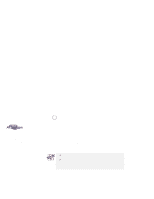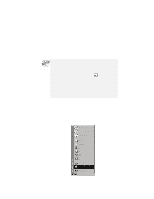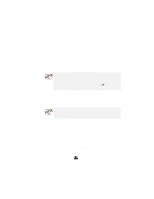Lenovo ThinkPad 600X TP 600X User's Reference - Page 102
Install new devices in the docking station., Connect the power cord or the AC Adapter.
 |
View all Lenovo ThinkPad 600X manuals
Add to My Manuals
Save this manual to your list of manuals |
Page 102 highlights
Using a docking station To cold-dock your computer, do the following: If you are prompted to install the display driver, exit the window by clicking Cancel. You need to restart the computer and customize the display setting after you create a configuration profile. 1 Install new devices in the docking station. 2 Connect the power cord or the AC Adapter. If you use a SelectaDock I or SelectaDock II docking station, connect the power cord to the docking station and the AC Adapter to a SelectaBase 600 port replicator. If you use a SelectaDock III docking station, connect the power cord to the docking station. If you use a PC Card Enabler or a PC Card Enabler with Advanced EtherJet Feature, connect the AC Adapter to the SelectaBase 600 port replicator. 3 Dock your computer to the docking station. See the user's guide shipped with the docking station for how to dock your computer to it. If you use the SelectaDock I, SelectaDock II, or SelectaDock III docking station, the symbol appears on the docking station status indicator, showing that the computer is properly docked. 4 Power on the computer. Windows 98 or Windows 95 begins to check the status of the docking station and restarts a couple of times. Follow the instructions that appear on the screen. During this operation, Windows 98 or Windows 95 creates a configuration profile for the docking station with the name Dock X. X can be any number from 1 to 3. The message "Version Conflict" might appear on the screen. Answer Yes to the prompt "Do you want to keep this file?" 80 IBM ThinkPad 600X User's Reference