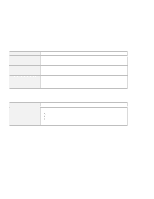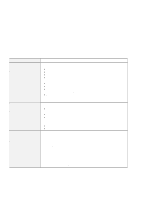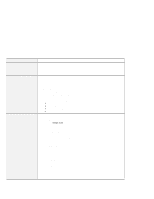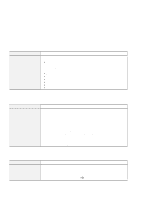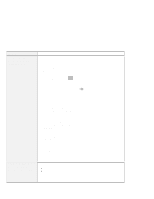Lenovo ThinkPad 600X TP 600X User's Reference - Page 157
DVD drive problems
 |
View all Lenovo ThinkPad 600X manuals
Add to My Manuals
Save this manual to your list of manuals |
Page 157 highlights
Troubleshooting guide DVD drive problems Problem The DVD does not work. You hear a noise from the DVD drive when the DVD is spinning. The DVD tray does not open even if you press the DVD eject button. The DVD cannot be read. Cause and action Make sure that: The computer is powered on and a DVD or a compact disc is properly loaded on the center pivot of the DVD drive. (You should hear a click.) The DVD drive connector is firmly connected to the computer. The DVD drive tray is firmly closed. The device drivers are correctly installed. If the DVD drive in the docking station does not work, do the following: 1. Click Start. 2. Move the cursor to Programs and ThinkPad; then click ThinkPad Configuration. 3. Click Docking Station ( ). 4. Make sure that you selected the Enable IDE device in the docking station check box. Note: Do not use IRQ 11 and 15 for the PCI device setting. 5. Click OK. The DVD drive cover might be bent. Have the DVD drive serviced. Insert a pin into the DVD emergency eject hole and eject the DVD tray. Make sure that: The DVD is not dirty. If it is, clean it. The DVD is not defective. If it is, try another DVD. The DVD is loaded on the center pivot of the DVD drive with the label side up. (You should hear a click.) The DVD format conforms with one of the following: - Music CD - CD-ROM or CD-ROM XA - Multisession photo CD - Video CD - DVD (DVD-video) Chapter 4. Solving computer problems 135