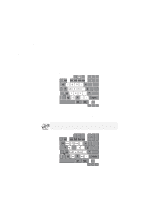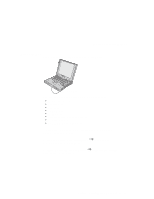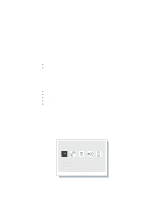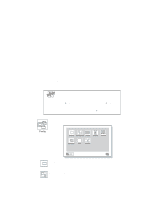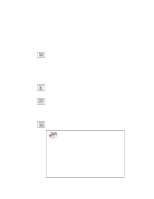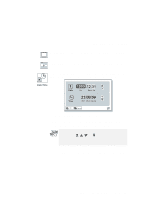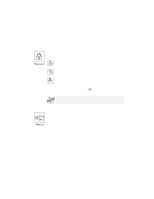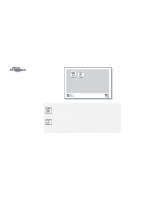Lenovo ThinkPad 600X TP 600X User's Reference - Page 40
Gate Security., Simple Boot Flag function
 |
View all Lenovo ThinkPad 600X manuals
Add to My Manuals
Save this manual to your list of manuals |
Page 40 highlights
Functions of your computer The Display button sets the screen output to be displayed either with a single video subsystem or with multiple video subsystems. You can use this function only when you are using a docking station in which a video adapter card has been installed. If you select Single, the video adapter card in your docking station is enabled. If you select Multiple, both the built-in video system and the video adapter card in your docking station are enabled under the multiple display environment. If you choose Multiple and do not use the multiple display function, only the built-in video system is enabled. The Network button enables or disables the Wake-on-LAN function (option) or the Flash-over-LAN function (option). You can use these functions only with a docking station. The Asset ID button enables or disables the Antenna Security or the Gate Security. Selecting Antenna prevents the RFID option from being removed from your computer; selecting Gate prevents your computer from being taken out through a portal gate. These security functions are supported in specified models and are effective only when the supervisor password is set. The Quick Boot button enables or disables the Simple Boot Flag function. Simple Boot Flag function This function automatically optimizes the behavior and boot performance of the BIOS and operating system, for the installed operating system and previous boot. If this function is Enabled and a Plug-and-Play-capable operating system, such as Windows 98, is installed, the system BIOS does not configure such hardware resources as system interruptions, memory windows, and I/O port ranges for all the devices in the system. If you are going to use an operating system that is not Plug-and-Play-capable, disable this function so that the BIOS will configure hardware resources. 18 IBM ThinkPad 600X User's Reference