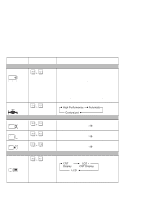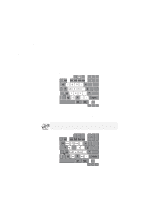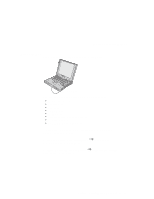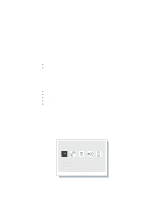Lenovo ThinkPad 600X TP 600X User's Reference - Page 33
Fn key, BackSpace, The Fn key lock function, Accessibility, Enable, Fn key lock
 |
View all Lenovo ThinkPad 600X manuals
Add to My Manuals
Save this manual to your list of manuals |
Page 33 highlights
Functions of your computer Fn key The Fn key function enables you to change operational features instantly. When you use the following functions, press and hold the Fn key 1 ; then press the appropriate function key 2 (F1 to F12, PgUp, PgDn, or BackSpace). 1 2 The Fn key lock function The following setup gives you the same effect as when you press and hold the Fn key and then press an appropriate function key. Start the ThinkPad Configuration program. ( "ThinkPad Configuration program" on page 25.) Click the Accessibility ( ) button, and click Enable for Fn key lock. You can also set up by typing PS2 FNS E at the command prompt. After you enable the Fn key lock and press Fn once, press one of the function keys. The computer works the same as when you press Fn + the function key. If you press Fn twice after enabling the lock, pressing a function key alone is recognized as a combination of Fn + that function key. To stop this function, press Fn again. Chapter 1. Getting familiar with your computer 11