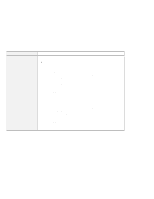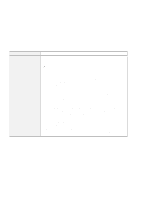Lenovo ThinkPad 600X TP 600X User's Reference - Page 175
Software problems, Problem, Cause and action, Active Desktop
 |
View all Lenovo ThinkPad 600X manuals
Add to My Manuals
Save this manual to your list of manuals |
Page 175 highlights
Troubleshooting guide Software problems Problem An application does not run correctly. The main window bitmap in the ThinkPad Configuration program is distorted (Windows NT only). Cause and action Check the following to make sure that the problem is not being caused by the application: Your computer has the minimum required memory to run the application. Refer to the manuals supplied with the application. The application is designed to operate with your operating system. Other applications run correctly on your computer. The necessary device drivers are installed Online User's Guide. The application works OK when it is run on some other computer. If an error message appears while you are using the application program, refer to the manuals supplied with the application. If these items are correct and you still have a problem, contact your place of purchase or a service representative for help. Installing the Active Desktop, bundled with Internet Explorer Version 4.0 on Windows NT, might cause this problem. Do one of the following: Uninstall the Active Desktop. (Merely disabling the Active Desktop is not enough to avoid the problem.) Close the ThinkPad Configuration program and start it again. (This is a temporary recovery.) Other problems Problem The computer locks or does not accept any input. The computer does not power off with the power switch. Cause and action Your computer might lock when it enters suspend mode during a communication operation. Disable the suspend timer when you are working on the network. If you power on the computer with OS/2 Warp installed, make sure that there is no disc in the CD-ROM or DVD-ROM drive. If there is, remove it, and power off the computer by pressing the power shutdown switch with the tip of a ballpoint pen. Then power it on again. If the suspend indicator is on and you are working under battery power, change the battery to a fully charged one or change your power source to ac power. If you still have a problem, press the power shutdown switch with the tip of a ballpoint pen. Chapter 4. Solving computer problems 153