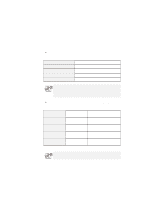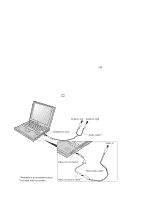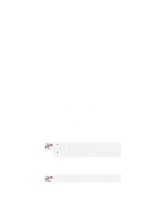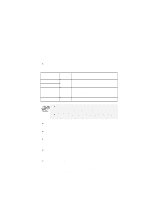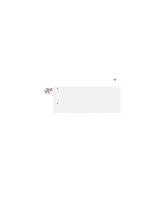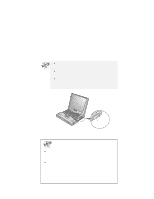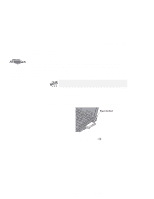Lenovo ThinkPad 600X TP 600X User's Reference - Page 94
CRT or TV., Display, Settings, Monitor-2
 |
View all Lenovo ThinkPad 600X manuals
Add to My Manuals
Save this manual to your list of manuals |
Page 94 highlights
Attaching an external monitor 9 Click Yes to restart the computer. 10 Open the "Display Properties" window again by double-clicking on Display in the Control Panel. 11 Select the Settings tab. An image of two monitors assigned with numbers appears. 12 Click the Monitor-2 icon (for the secondary display, either the CRT or the TV). 13 Click Yes to enable monitor 2. 14 Click the Monitor-1 icon (for the primary display, the LCD). 15 Select the color depth and the resolution of the primary display. 16 Click the Monitor-2 icon (for the secondary display, the CRT or TV). 17 Select the color depth and the resolution of the secondary display. 18 Set the relative position of the each monitor by dragging its icon. You can set the monitors in any relative position, but their icons must touch each other. 19 Click OK to apply the changes. 72 IBM ThinkPad 600X User's Reference