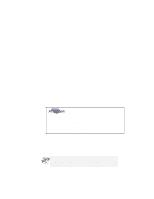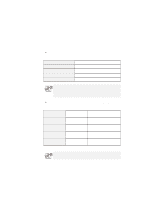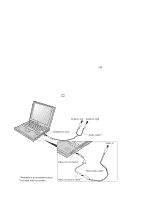Lenovo ThinkPad 600X TP 600X User's Reference - Page 85
Enabling the TrackPoint, TrackPoint, Enable
 |
View all Lenovo ThinkPad 600X manuals
Add to My Manuals
Save this manual to your list of manuals |
Page 85 highlights
Attaching an external mouse, keypad, or keyboard Enabling the TrackPoint The TrackPoint is set to Auto-Disable as a default. With this setting, the TrackPoint is disabled automatically if a mouse is connected to the external-input-device connector and if any of the following is true: The system is starting. The system is resuming from suspend mode. Your computer is attached to the docking station. If no external mouse is connected, the TrackPoint remains enabled. The TrackPoint is designed to work simultaneously with a mouse that is compatible with the IBM PS/2 Miniature Mouse if the TrackPoint is set to Enable. To enable the TrackPoint: 1 Start the ThinkPad Configuration program. See "ThinkPad Configuration program" on page 25. 2 Click the TrackPoint ( ) button. 3 Click Enable from the dropdown menu. 4 Click OK. If you are using a mouse connected to the serial connector or the USB connector, you should not use the TrackPoint at the same time. Click Disable rather than Enable or Auto-Disable. Chapter 2. Extending the features of your computer 63