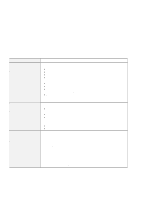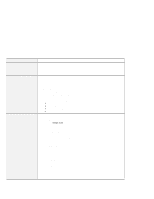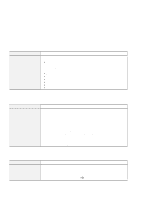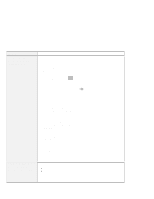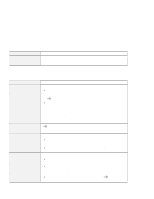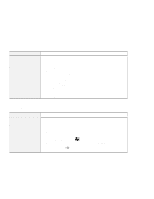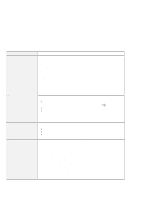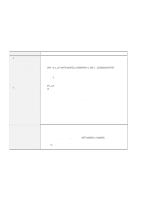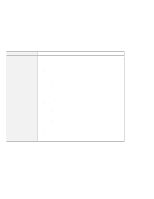Lenovo ThinkPad 600X TP 600X User's Reference - Page 163
Other PC Card problems, Online User's Guide, Online User's, Guide
 |
View all Lenovo ThinkPad 600X manuals
Add to My Manuals
Save this manual to your list of manuals |
Page 163 highlights
Troubleshooting guide Problem Your PC Card modem does not work. Cause and action Make sure that the infrared port is disabled and the modem is set up correctly by following the instructions in this book or manuals shipped with your PC Card modem. Other PC Card problems Problem The PC Card shows "Ready," but it does not work correctly. A system resource conflict occurred when a PC Card was used. PC Card support software does not recognize your PC Card. The PC Card is recognized by PC Card support software, but the "Not Ready" or "Not Configured" message is shown. Cause and action Make sure that: The system resources reserved for the PC Card do not conflict with other system devices. Online User's Guide. The resources reserved for the PC Card match the settings in the application program. If you are using a modem card, check the COM number, the I/O port address, and the IRQ level. If you are using a network card, check the I/O port address, the IRQ level, and the memory window address. To check the resources assigned to the PC Card, click PC Card Slots and the Allocated Resources tab in the ThinkPad Configuration program. Online User's Guide. Make sure that: If the PC Card is not a modem, an ATA, a Flash, or an SRAM card, you have the proper client device driver for the card. In Windows 95, the PC Card must have an INF file associated with it. Your PC Card is working by following the diagnostic instructions for your PC Card, if any. Make sure that: The PC Card enabler is installed. Refer to the manuals supplied with your PC Card. If the PC Card is not a modem, an ATA, a Flash, or an SRAM card, you have the proper client device driver for the card. In Windows 95, the PC Card must have an INF file associated with it. The resources for the PC Card are correctly reserved. Guide. Online User's Chapter 4. Solving computer problems 141