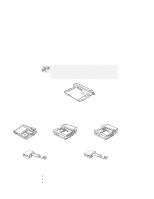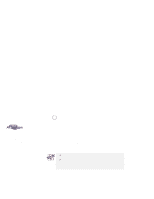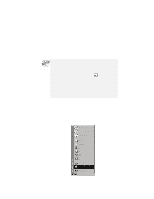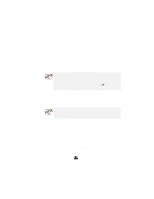Lenovo ThinkPad 600X TP 600X User's Reference - Page 105
Presetting a device to avoid a resource conflict, Docking Station
 |
View all Lenovo ThinkPad 600X manuals
Add to My Manuals
Save this manual to your list of manuals |
Page 105 highlights
Using a docking station Or: Turn the security key of the docking station to the eject position and release the key. An eject request is made to the operating system. It might take some time for this eject operation to end. To see if the eject operation is complete, click Start again and see if the Eject PC icon still appears. If the icon still appears, wait until it disappears. If the eject request does not disappear "Docking station or port replicator problems" on page 143. 2 When you hear a beep, turn the security key to the rear again. Now you can eject your computer from the docking station. If the operating system rejects the eject request, a message appears on the screen. If this happens, try cold undocking. Presetting a device to avoid a resource conflict After you install devices in the docking station, the Windows 98 or Windows 95 plug-and-play function enables you to use the devices immediately after you power on your system. If you cannot use them, a system resource conflict might have occurred. Do the following to resolve the conflict: For a PCI adapter or an internal SCSI device: 1 Start the ThinkPad Configuration program and click the Docking Station ( ) button. 2 Assign at least one IRQ value. The default setting is IRQ 9. Chapter 2. Extending the features of your computer 83