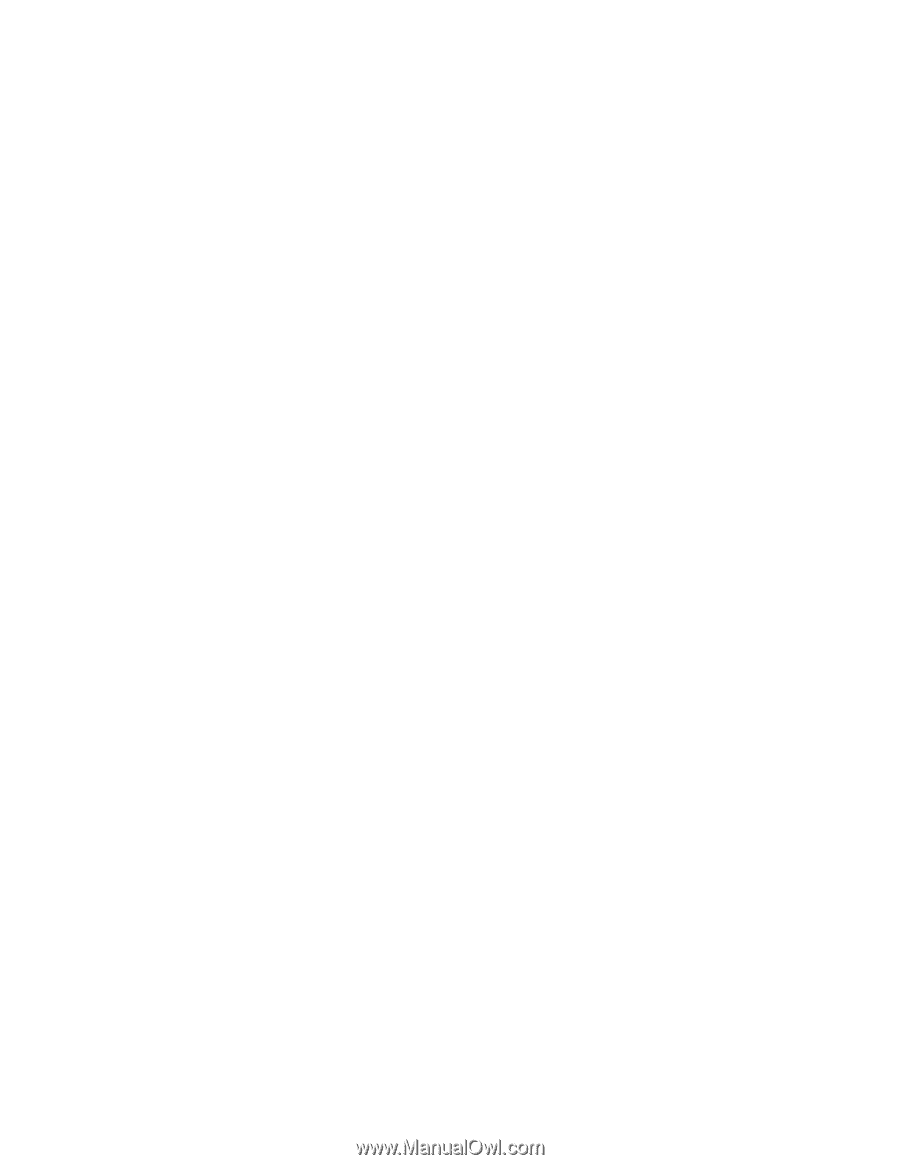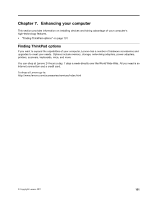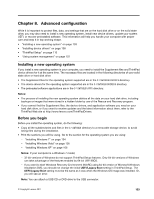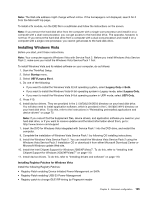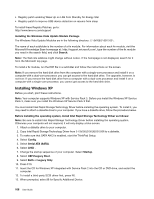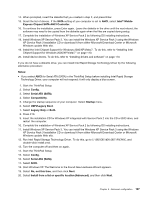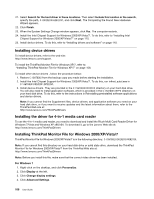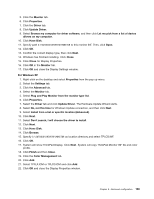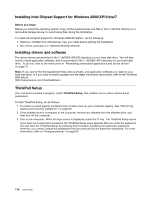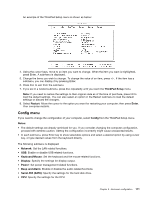Lenovo ThinkPad X121e (English) User Guide - Page 122
Installing Windows XP
 |
View all Lenovo ThinkPad X121e manuals
Add to My Manuals
Save this manual to your list of manuals |
Page 122 highlights
• Registry patch enabling Wake Up on LAN from Standby for Energy Star • Registry patch to improve USB device detection on resume from sleep To install these Registry Patches, go to: http://www.lenovo.com/support Installing the Windows Vista Update Module Package The Windows Vista Update Modules are in the following directory: C:\SWTOOLS\OSFIXES\. The name of each subfolder is the number of a fix module. For information about each fix module, visit the Microsoft Knowledge Base homepage at: http://support.microsoft.com/, type the number of the fix module you need in the search field, and click Search. Note: The Web site address might change without notice. If the homepage is not displayed, search for it from the Microsoft top page. To install a fix module, run the EXE file in a subfolder and follow the instructions on the screen. Note: If you remove the hard disk drive from the computer with a single-core processor and install it on a computer with a dual-core processor, you can get access to the hard disk drive. The opposite, however, is not true: If you remove the hard disk drive from a computer with a dual-core processor and install it on a computer with a single-core processor, you cannot get access to the hard disk drive. Installing Windows XP Before you start, print these instructions. Note: Your computer supports Windows XP with Service Pack 3. Before you install the Windows XP Service Pack 3, make sure you install the Windows XP Service Pack 2 first. You must install Intel Rapid Storage Technology Driver before installing the operating system. To install it, you may need to attach a diskette drive to your computer. If you have a diskette drive, follow the procedure below. Before installing the operating system, install Intel Rapid Storage Technology Driver as follows: Note: Be sure to install Intel Rapid Storage Technology Driver before installing the operating system. Otherwise your computer will not respond; it will only display a blue screen. 1. Attach a diskette drive to your computer. 2. Copy Intel Rapid Storage Technology Driver from C:\SWTOOLS\DRIVERS\IMSM to a diskette. 3. To make sure that SATA AHCI is enabled, start the ThinkPad Setup. 4. Select Config. 5. Select Serial ATA (SATA). 6. Select AHCI . 7. Change the startup sequence of your computer. Select Startup. 8. Select UEFI/Legacy Boot. 9. Select Both or Legacy Only. 10. Press F10. 11. Insert the CD for Windows XP integrated with Service Pack 2 into the CD or DVD drive, and restart the computer. 12. To install a third-party SCSI driver first, press F6. 13. When prompted, select S for Specify Additional Device. 106 User Guide