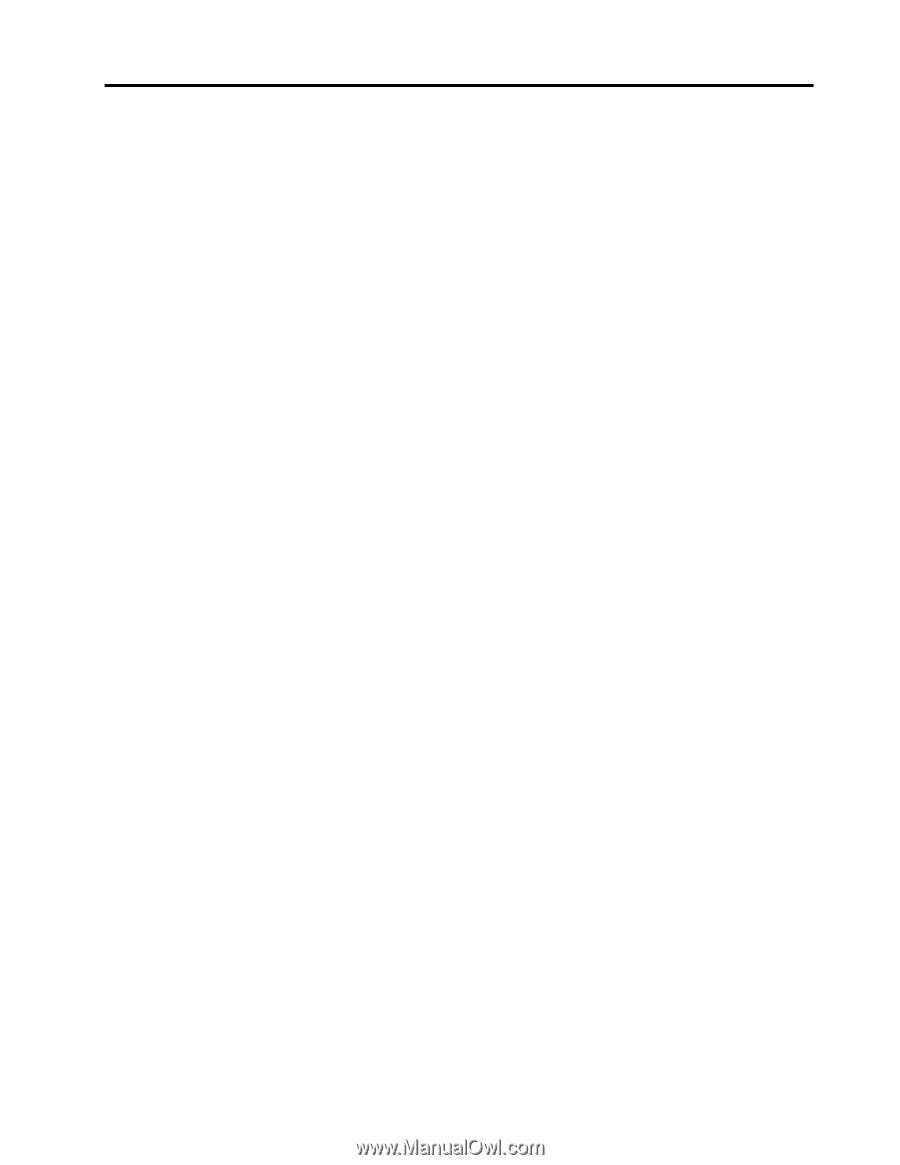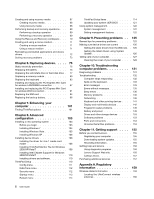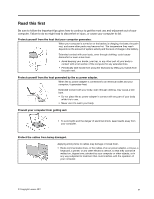Lenovo ThinkPad X121e (English) User Guide - Page 3
Contents, Recovery overview
 |
View all Lenovo ThinkPad X121e manuals
Add to My Manuals
Save this manual to your list of manuals |
Page 3 highlights
Contents Read this first v Important safety information vi Conditions that require immediate action . . vii Safety guidelines vii Chapter 1. Product Overview 1 Locating computer controls, connectors, and indicators 1 Front view 2 Right-side view 4 Left-side view 6 Bottom view 7 Status indicators 8 Locating important product information . . . . . 10 Machine type and model label 11 FCC ID and IC Certification number label . . 11 Certificate of Authenticity label 12 Features 12 Specifications 13 Operating environment 14 ThinkVantage Technologies and software . . . . 15 Accessing applications in Windows 7 . . . . 15 Access Connections 17 Active Protection System 17 Fingerprint Software 17 Lenovo Solutions Center 17 Lenovo ThinkVantage Tools 18 Lenovo ThinkVantage Toolbox 18 Message Center Plus 18 Password Manager 19 Power Manager 19 Product Recovery 19 Presentation Director 19 Rescue and Recovery 19 System Update 19 ThinkVantage GPS 20 Chapter 2. Using your computer . . . 21 Registering your computer 21 Frequently asked questions 21 Special keys and buttons 22 Function key combinations 23 Windows key and application key . . . . . 26 Using the UltraNav pointing device 26 Using the TrackPoint pointing device . . . . 27 Using the touch pad 28 Behavior of the UltraNav and an external mouse 29 Adding the UltraNav icon to the system tray . 30 Power management 30 Checking battery status 30 Using the ac power adapter 30 Charging the battery 31 Maximizing battery life 31 Power-saving modes 32 Handling the battery 33 Connecting to the network 34 Ethernet connections 34 Wireless connections 35 Using a projector or external display 42 Changing display settings 42 Attaching an external monitor 43 Setting up a presentation 45 Using a color profile 45 Using audio features 45 Using the integrated camera 46 Using dual displays 47 Using the media card reader 49 Chapter 3. You and your computer . . 51 Accessibility and comfort 51 Ergonomic information 51 Adjusting your computer to fit you . . . . . 52 Accessibility information 53 Traveling with your computer 53 Travel tips 54 Travel accessories 54 Chapter 4. Security 55 Attaching a mechanical lock 55 Using passwords 55 Passwords and sleep (standby) mode . . . . 56 Power-on password 56 Hard disk passwords 57 Supervisor password 59 Hard disk security 61 Using a fingerprint reader 61 Notice on deleting data from your hard disk drive or solid state drive 63 Using and understanding firewalls 64 Protecting data against viruses 64 Chapter 5. Recovery overview . . . . 67 © Copyright Lenovo 2011 i