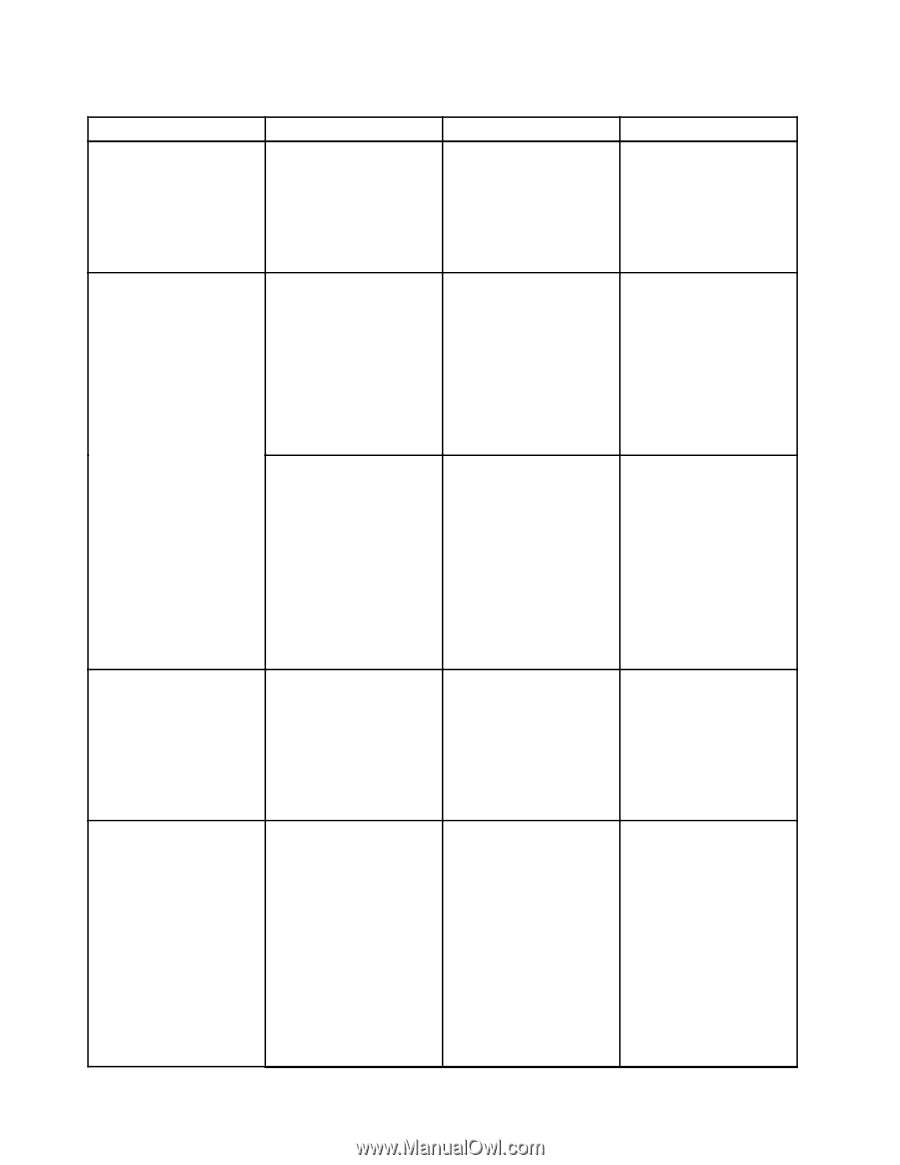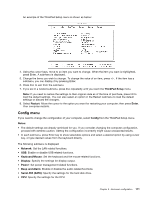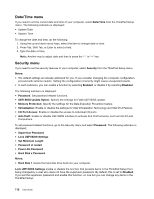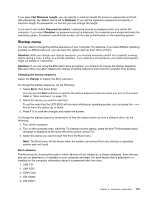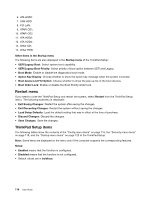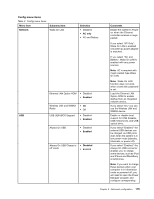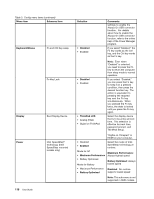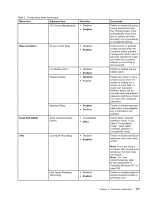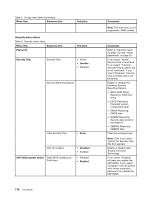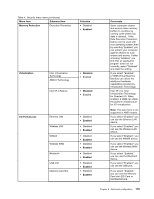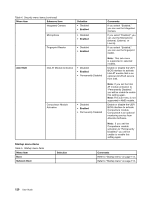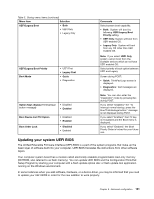Lenovo ThinkPad X121e (English) User Guide - Page 132
Menu item, Selection, Comments, Disabled, Keyboard/Mouse, Display, ThinkPad LCD, Enabled
 |
View all Lenovo ThinkPad X121e manuals
Add to My Manuals
Save this manual to your list of manuals |
Page 132 highlights
Table 3. Config menu items (continued) Menu item Submenu item Keyboard/Mouse Fn and Ctrl Key swap Fn Key Lock Display Boot Display Device Power Intel SpeedStep® technology (Intel SpeedStep mounted models only) 116 User Guide Selection • Disabled • Enabled Comments settings to enable the Always On USB connector function. For details about how to enable the Always On USB connector function, refer to the online help of the Power Manager program. If you select "Enabled," the Fn key works as the Ctrl key, and the Ctrl key works as the Fn key. • Disabled • Enabled • ThinkPad LCD • Analog (VGA) • Digital on ThinkPad Note: Even when "Enabled" is selected, you need to press the Fn key to return the computer from sleep mode to normal operation. If you select "Enabled," you can press the Fn key to keep it in a pressed condition, then press the desired function key. The action is equivalent to pressing the required key and the Fn key simultaneously. When you pressed the Fn key twice, the state is locked until you press the Fn key again. Select the display device that is to be active at boot time. This selection is effective for boot time, password prompt, and ThinkPad Setup. "Digital on Thinkpad" is HDMI on your computer. • Disabled • Enabled Select the mode of Intel SpeedStep technology at runtime. Mode for AC • Maximum Performance • Battery Optimized Mode for Battery Maximum Performance: Always highest speed Battery Optimized: Always lowest speed • Maximum Performance • Battery Optimized Disabled: No runtime support, lowest speed Note: This sub-menu is not supported in AMD models.