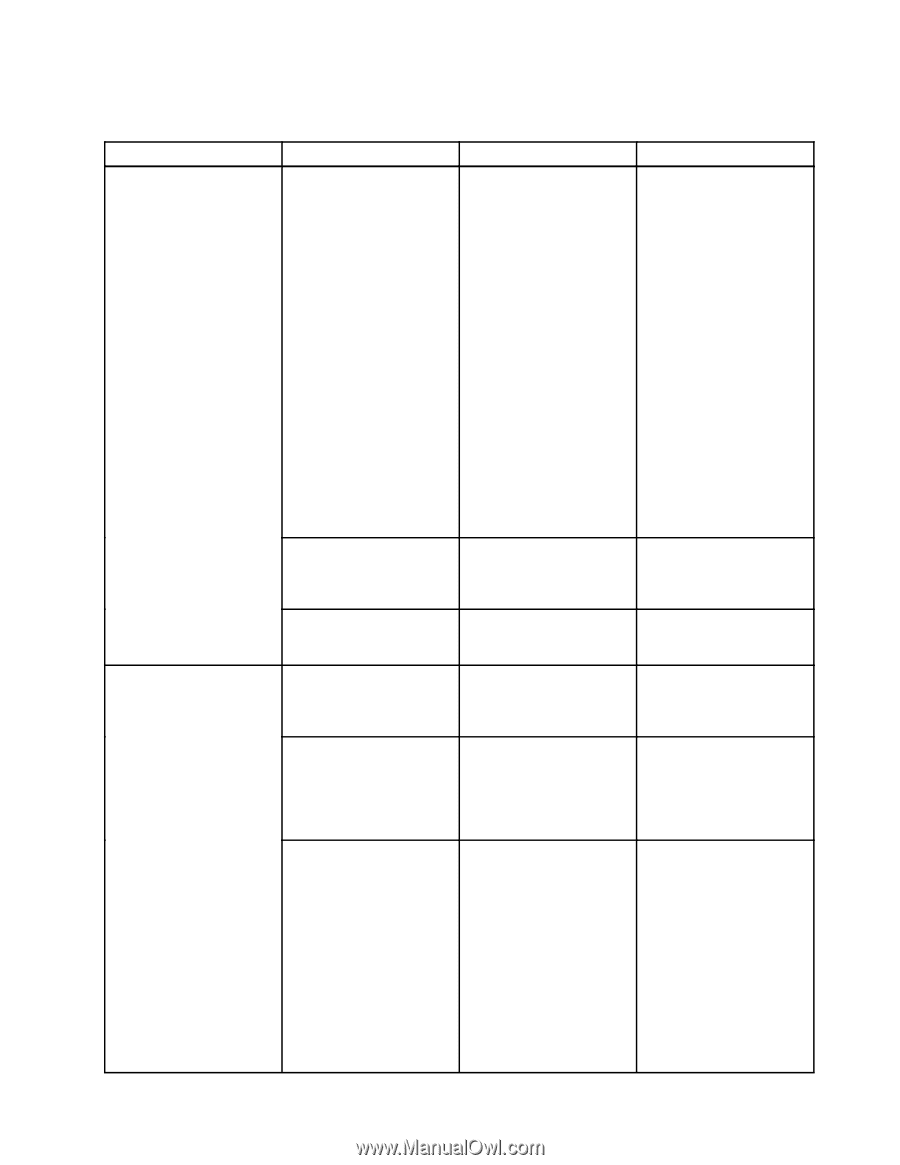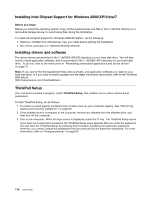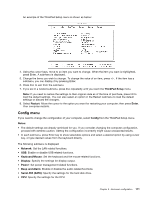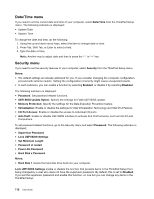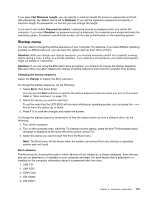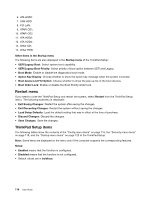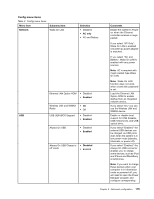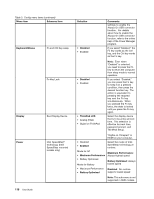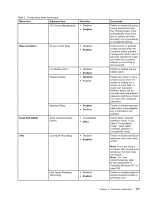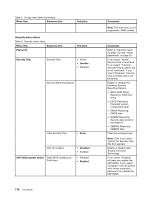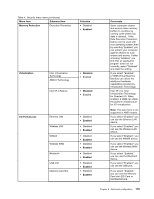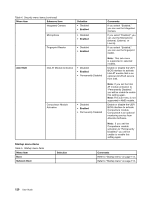Lenovo ThinkPad X121e (English) User Guide - Page 131
Config menu items, Menu item, Selection, Comments, AC only, Enabled, Network, Disabled
 |
View all Lenovo ThinkPad X121e manuals
Add to My Manuals
Save this manual to your list of manuals |
Page 131 highlights
Config menu items Table 3. Config menu items Menu item Network Submenu item Wake On LAN Selection • Disabled • AC only • AC and Battery USB Ethernet LAN Option ROM • Disabled • Enabled Wireless LAN and WiMAX Radio • On • Off USB UEFI BIOS Support • Disabled • Enabled Always On USB • Disabled • Enabled Always On USB Charge in • Disabled off mode • Enabled Comments Enable the system to Power on when the Ethernet controller receives a magic packet. If you select "AC Only", Wake On LAN is enabled only when ac power adapter is attached. If you select "AC and Battery", Wake On LAN is enabled with any power sources. Note: AC is required with magic packet type Wake On LAN. Note: Wake On LAN function does not work when a hard disk password is set. Load the Ethernet LAN Option ROM to enable startup from an integrated network device. If you select "On," you can use the Wireless LAN and WiMAX device. Enable or disable boot support for USB diskette, USB memory key, and USB optical drive. If you select "Enabled," the external USB devices can be charged via USB ports even when the system is in low power mode (standby, hibernate, or power-off). If you select "Enabled," the Always On USB connector enables you to charge some devices, such as iPod and iPhone and BlackBerry smartphones. Note: If you want to charge these devices when your computer is in hibernation mode or powered off, you will need to open the Power Manager program and configure corresponding Chapter 8. Advanced configuration 115