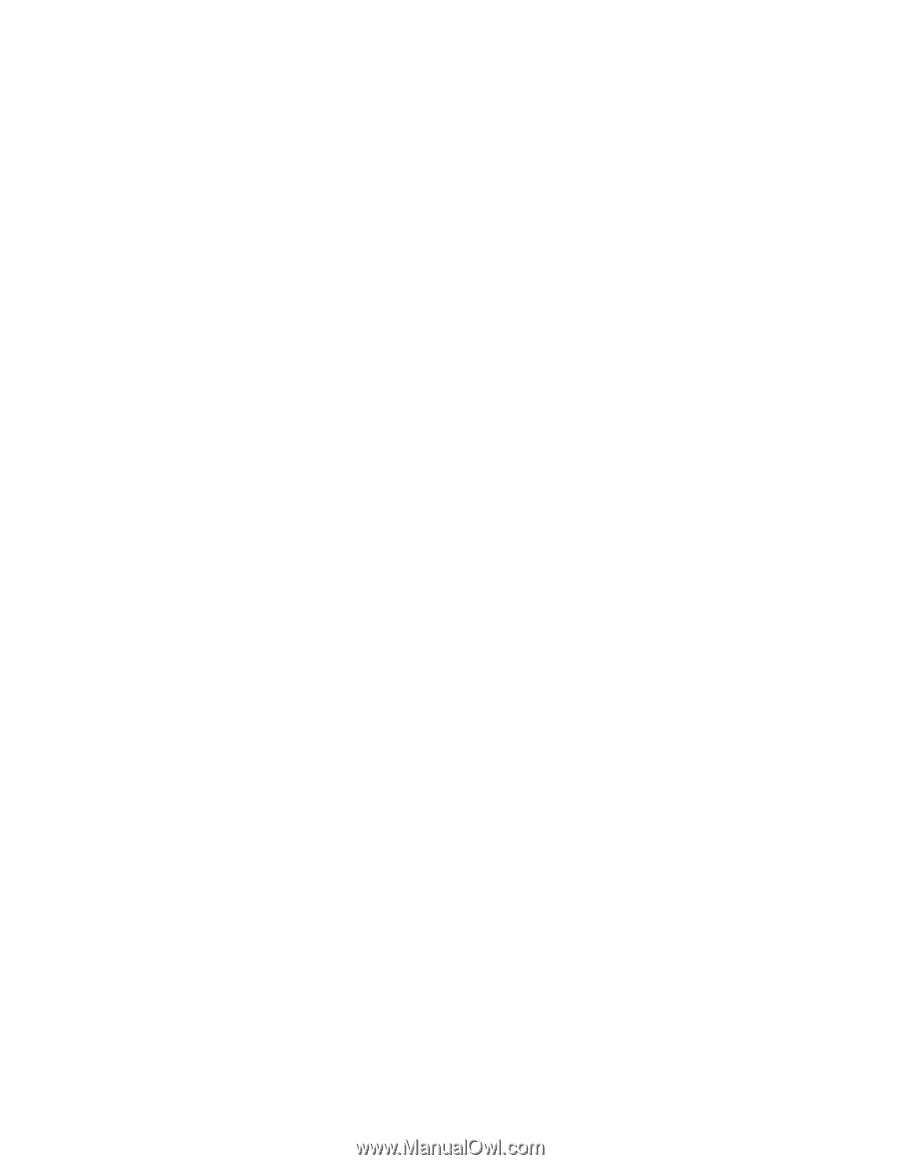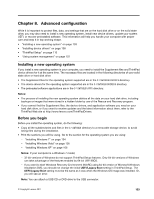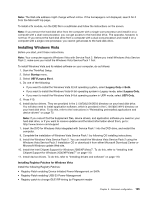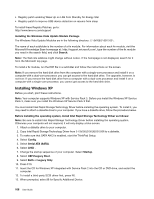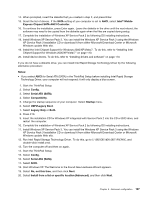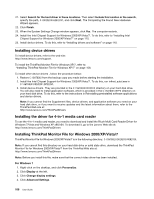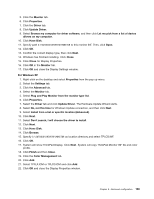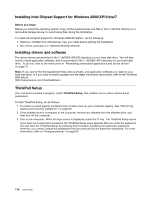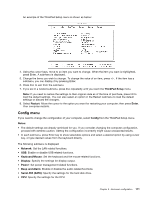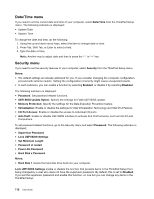Lenovo ThinkPad X121e (English) User Guide - Page 123
Install the Intel Chipset Support for Windows 2000/XP/Vista/7. To do this, refer to Installing Intel
 |
View all Lenovo ThinkPad X121e manuals
Add to My Manuals
Save this manual to your list of manuals |
Page 123 highlights
14. When prompted, insert the diskette that you created in step 2, and press Enter. 15. Scroll the list of drivers. If the SATA setting of you computer is set to AHCI, select Intel® Mobile Express Chipset SATA AHCI Controller. 16. To continue the installation, press Enter again. Leave the diskette in the drive until the next reboot; the software may need to be copied from the diskette again when the files are copied during setup. 17. Complete the installation of Windows XP Service Pack 2 by following OS installing instructions. 18. Install Windows XP Service Pack 3. You can install the Windows XP Service Pack 3 using the Windows XP Service Pack 3 Installation CD or download it from either Microsoft Download Center or Microsoft Windows update Web site. 19. Install the Intel Chipset Support for Windows 2000/XP/Vista/7. To do this, refer to "Installing Intel Chipset Support for Windows 2000/XP/Vista/7" on page 110. 20. Install device drivers. To do this, refer to "Installing drivers and software" on page 110. If you do not have a diskette drive, you can install Intel Rapid Storage Technology Driver by the following alternative procedure: Notes: • If you select AHCI for Serial ATA (SATA) in the ThinkPad Setup before installing Intel Rapid Storage Technology Driver, your computer will not respond; it will only display a blue screen. 1. Start the ThinkPad Setup. 2. Select Config. 3. Select Serial ATA (SATA). 4. Select Compatibility. 5. Change the startup sequence of your computer. Select Startup menu. 6. Select UEFI/Legacy Boot. 7. Select Legacy Only or Both. 8. Press F10. 9. Insert the installation CD for Windows XP integrated with Service Pack 2 into the CD or DVD drive, and restart the computer. 10. Complete the installation of Windows XP Service Pack 2 by following OS installing instructions. 11. Install Windows XP Service Pack 3. You can install the Windows XP Service Pack 3 using the Windows XP Service Pack 3 Installation CD or download it from either Microsoft Download Center or Microsoft Windows update Web site. 12. Run Intel Rapid Storage Technology Driver. To do this, go to C:\DRIVERS\WIN\IRST\PREPARE, and double-click install.cmd. 13. Turn the computer off and then on again. 14. Start the ThinkPad Setup. 15. Select Config. 16. Select Serial ATA (SATA). 17. Select AHCI. 18. Start Windows XP. The Welcome to the Found New Hardware Wizard appears. 19. Select No, not this time, and then click Next. 20. Select Install from a list or specific location (Advanced), and then click Next. Chapter 8. Advanced configuration 107