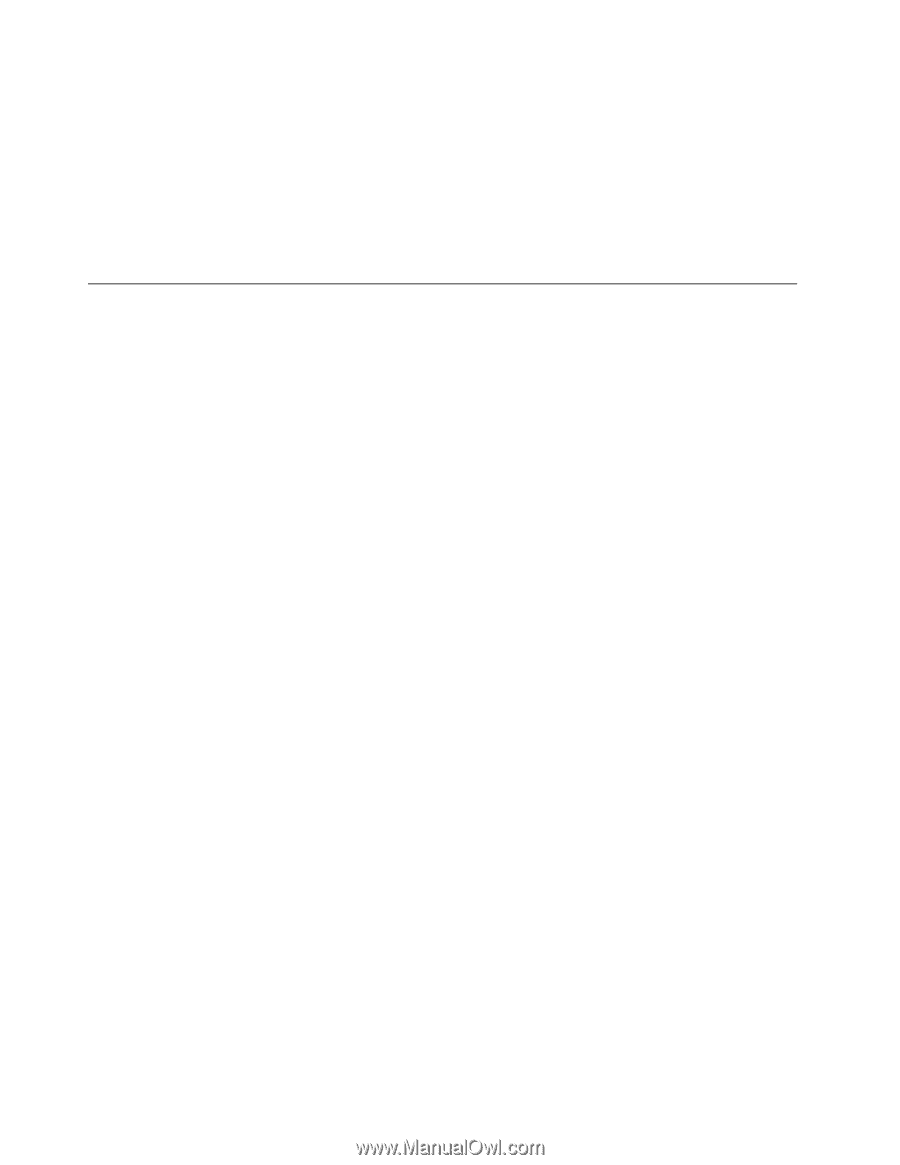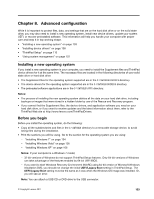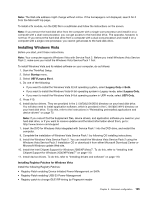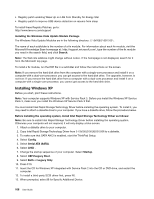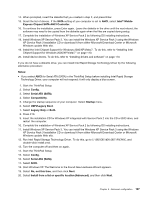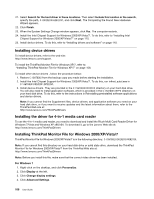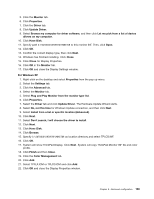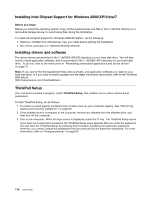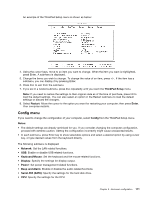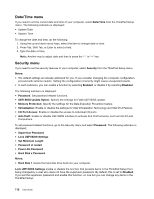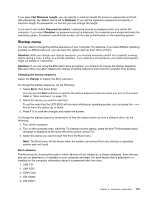Lenovo ThinkPad X121e (English) User Guide - Page 124
Installing device drivers, Installing the driver for 4-in-1 media card reader
 |
View all Lenovo ThinkPad X121e manuals
Add to My Manuals
Save this manual to your list of manuals |
Page 124 highlights
21. Select Search for the best driver in these locations. Then select Include this location in the search:, specify the path, C:\DRIVERS\WIN\IRST, and click Next. The Completing the Found New Hardware Wizard appears. 22. Click Finish. 23. When the System Settings Change window appears, click Yes. The computer restarts. 24. Install the Intel Chipset Support for Windows 2000/XP/Vista/7. To do this, refer to "Installing Intel Chipset Support for Windows 2000/XP/Vista/7" on page 110. 25. Install device drivers. To do this, refer to "Installing drivers and software" on page 110. Installing device drivers To install device drivers, refer to the web site: http://www.lenovo.com/support. To install the ThinkPad Monitor File for Windows XP/7, refer to: "Installing ThinkPad Monitor File for Windows XP/7" on page 108. To install other device drivers , follow the procedure below: 1. Restore C:\SWTOOLS from the backup copy you made before starting the installation. 2. Install the Intel Chipset Support for Windows 2000/XP/Vista/7. To do this, run infinst_autol.exe in C:\SWTOOLS\DRIVERS\INTELINF. 3. Install device drivers. They are provided in the C:\SWTOOLS\DRIVERS directory on your hard disk drive. You will also need to install application software, which is provided in the C:\SWTOOLS\APPS directory on your hard disk drive. To do this, refer to the instructions in Reinstalling preinstalled software applications and device drivers. Note: If you cannot find the Supplement files, device drivers, and application software you need on your hard disk drive, or if you want to receive updates and the latest information about them, refer to the ThinkPad Web site at: http://www.lenovo.com/ThinkPadDrivers Installing the driver for 4-in-1 media card reader To use the 4-in-1 media card reader, you need to download and install the Ricoh Multi Card Reader Driver for Windows 7/Vista and Windows XP x86/x64. To download it, go to the Lenovo Web site at: http://www.lenovo.com/ThinkPadDrivers Installing ThinkPad Monitor File for Windows 2000/XP/Vista/7 ThinkPad Monitor File for Windows 2000/XP/Vista/7 is in the following directory: C:\SWTOOLS\DRIVERS\MONITOR. Note: If you cannot find this directory on your hard disk drive or solid state drive, download the ThinkPad Monitor File for Windows 2000/XP/Vista/7 from the ThinkPad Web site at: http://www.lenovo.com/ThinkPadDrivers Note: Before you install this file, make sure that the correct video driver has been installed. For Windows 7 1. Right-click on the desktop, and click Personalize. 2. Click Display at the left. 3. Click Change display settings. 4. Click Advanced Settings. 108 User Guide