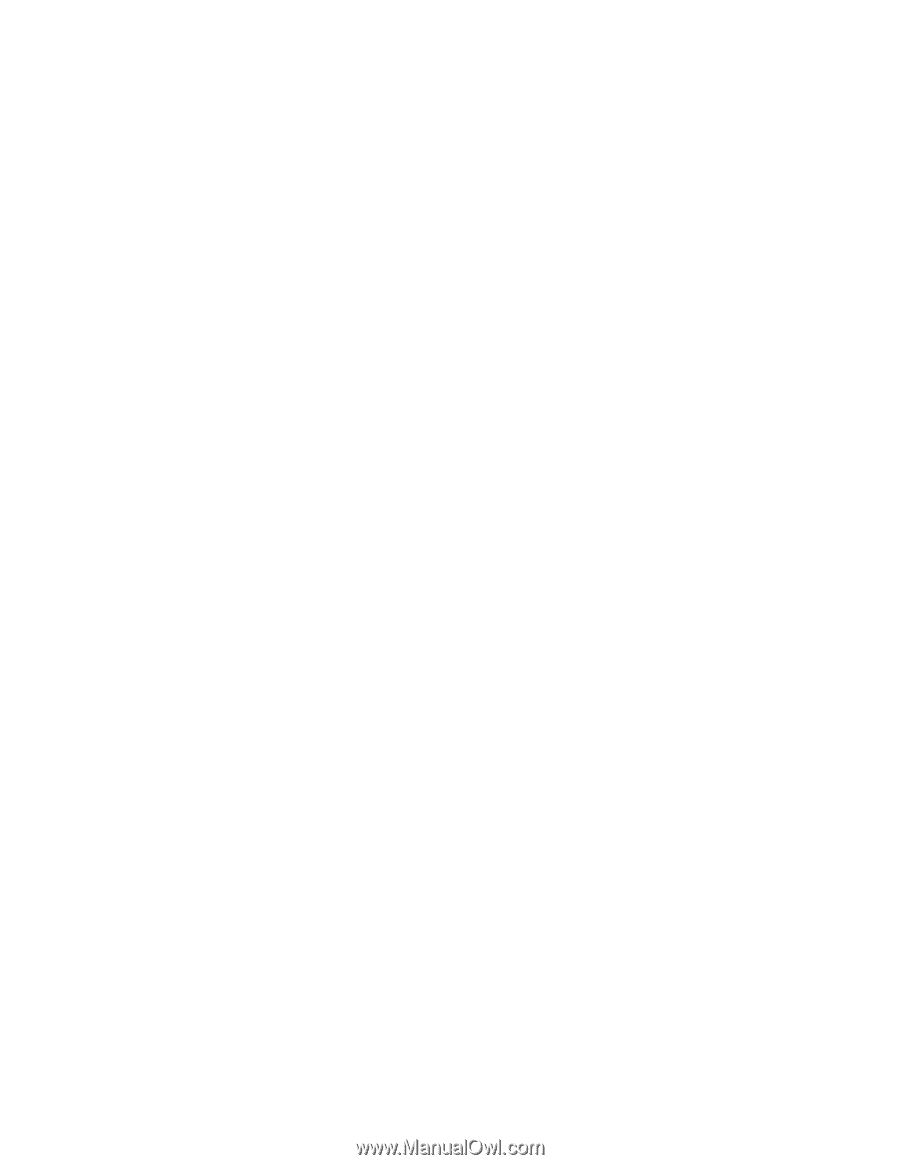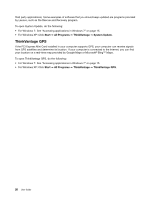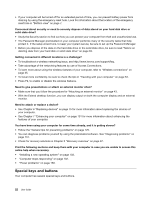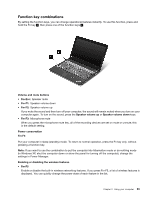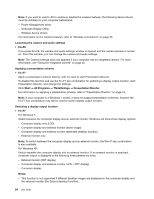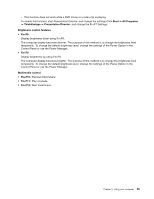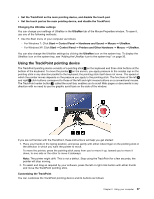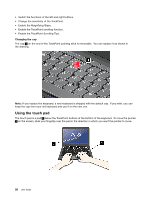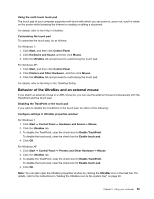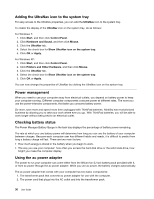Lenovo ThinkPad X121e (English) User Guide - Page 41
Start, All Programs, ThinkVantage, Presentation Director, Brightness control features, Fn+F8
 |
View all Lenovo ThinkPad X121e manuals
Add to My Manuals
Save this manual to your list of manuals |
Page 41 highlights
- This function does not work while a DVD movie or a video clip is playing. To enable this function, start Presentation Director, and change the settings.Click Start ➙ All Programs ➙ ThinkVantage ➙ Presentation Director, and change the Fn+F7 Settings. Brightness control features • Fn+F8 Display brightness down using Fn+F8. The computer display becomes dimmer. The purpose of this method is to change the brightness level temporarily. To change the default brightness level, change the settings of the Power Option in the Control Panel or use the Power Manager. • Fn+F9 Display brightness up using Fn+F9. The computer display becomes brighter. The purpose of this method is to change the brightness level temporarily. To change the default brightness level, change the settings of the Power Option in the Control Panel or use the Power Manager. Multimedia control • Fn+F10: Previous track/scene • Fn+F11: Play or pause • Fn+F12: Next track/scene Chapter 2. Using your computer 25