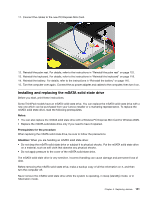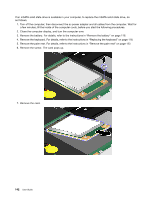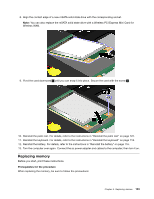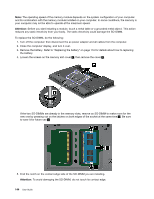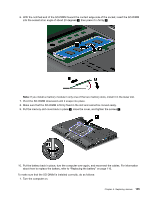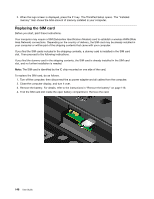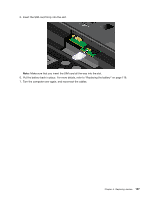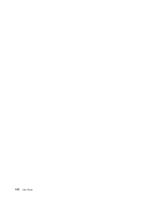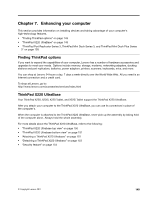Lenovo ThinkPad X220i (English) User Guide - Page 162
Replacing the SIM card, do as follows.
 |
View all Lenovo ThinkPad X220i manuals
Add to My Manuals
Save this manual to your list of manuals |
Page 162 highlights
2. When the logo screen is displayed, press the F1 key. The ThinkPad Setup opens. The "Installed memory" item shows the total amount of memory installed in your computer. Replacing the SIM card Before you start, print these instructions. Your computer may require a SIM (Subscriber Identification Module) card to establish a wireless WAN (Wide Area Network) connections. Depending on the country of delivery, the SIM card may be already installed in your computer or will be part of the shipping contents that came with your computer. If you find the SIM cards included in the shipping contents, a dummy card is installed in the SIM card slot. Then proceed to the following instructions. If you find the dummy card in the shipping contents, the SIM card is already installed in the SIM card slot, and no further installation is needed. Note: The SIM card is identified by the IC chip mounted on one side of the card. To replace the SIM card, do as follows. 1. Turn off the computer; then disconnect the ac power adapter and all cables from the computer. 2. Close the computer display, and turn it over. 3. Remove the battery. For details, refer to the instructions in "Remove the battery" on page 116. 4. Find the SIM card slot inside the open battery compartment. Remove the card. 146 User Guide