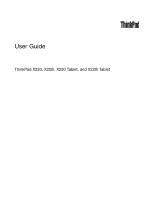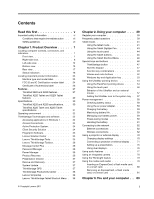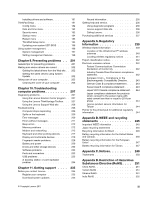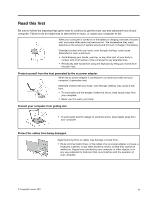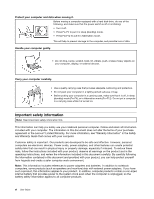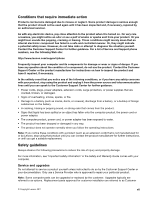Lenovo ThinkPad X220i (English) User Guide - Page 4
Security, Recovery overview, Replacing devices - usb 3 0
 |
View all Lenovo ThinkPad X220i manuals
Add to My Manuals
Save this manual to your list of manuals |
Page 4 highlights
Accessibility and comfort 83 Ergonomic information 83 Adjusting your computer to fit you . . . . . 84 Accessibility information 85 FullScreen Magnifier function 85 Traveling with your computer 86 Travel tips 86 Travel accessories 86 Chapter 4. Security 89 Attaching a mechanical lock 89 Using passwords 89 Passwords and sleep (standby) mode . . . . 90 Typing passwords 90 Power-on password 90 Hard disk passwords 91 Supervisor password 93 Hard disk security 95 Setting the security chip 96 Using a fingerprint reader 97 Using a fingerprint reader in ThinkPad X220 and X220i 97 Using a fingerprint reader in ThinkPad X220 Table and X220i Tablet 100 Notice on deleting data from your hard disk drive or solid state drive 105 Using and understanding firewalls 106 Protecting data against viruses 106 Chapter 5. Recovery overview . . . 107 Creating and using recovery media 107 Creating recovery media 108 Using recovery media 108 Performing backup and recovery operations . . . 109 Performing a backup operation 109 Performing a recovery operation 109 Using the Rescue and Recovery workspace . . . 110 Creating and using a rescue medium 111 Creating a rescue medium 111 Using a rescue medium 111 Reinstalling preinstalled applications and device drivers 112 Solving recovery problems 113 Chapter 6. Replacing devices . . . . 115 Static electricity prevention 115 Replacing the battery 116 Replacing the keyboard 118 Replacing the palm rest 122 Replacing the hard disk drive 125 Replacing the solid state drive 128 Installing and replacing the PCI Express Mini Card for wireless LAN/WiMAX connection 131 Installing and replacing the PCI Express Mini Card for wireless WAN connection 137 Installing and replacing the mSATA solid state drive 141 Replacing memory 143 Replacing the SIM card 146 Chapter 7. Enhancing your computer 149 Finding ThinkPad options 149 ThinkPad X220 UltraBase 149 ThinkPad X220 Ultrabase top view . . . . . 150 ThinkPad X220 Ultrabase bottom view . . . 151 Attaching a ThinkPad X220 Ultrabase . . . . 151 Detaching a ThinkPad X220 Ultrabase . . . 153 Security feature 154 ThinkPad Battery 19 155 Top view 156 Bottom view 156 Attaching a ThinkPad Battery 19+ . . . . . 156 Detaching a ThinkPad Battery 19+ . . . . . 157 Charging a ThinkPad Battery 19+ . . . . . 158 ThinkPad Port Replicator Series 3, ThinkPad Mini Dock Series 3, and ThinkPad Mini Dock Plus Series 3 159 Front view 160 Rear view 163 Attaching a ThinkPad Port Replicator Series 3, ThinkPad Mini Dock Series 3, or ThinkPad Mini Dock Plus Series 3 166 Detaching a ThinkPad Port Replicator Series 3, ThinkPad Mini Dock Series 3, and ThinkPad Mini Dock Plus Series 3 168 Security feature 170 Using the system lock key 172 Chapter 8. Advanced configuration 173 Installing a new operating system 173 Before you begin 173 Installing Windows 7 174 Installing Windows Vista 175 Installing Windows XP 176 Installing device drivers 178 Installing the driver for the 4-in-1 Media Card Reader 178 Installing the driver for USB 3.0 178 Installing ThinkPad Monitor File for Windows 2000/XP/Vista/7 179 Installing Intel Chipset Support for Windows 2000/XP/Vista/7 180 ii User Guide