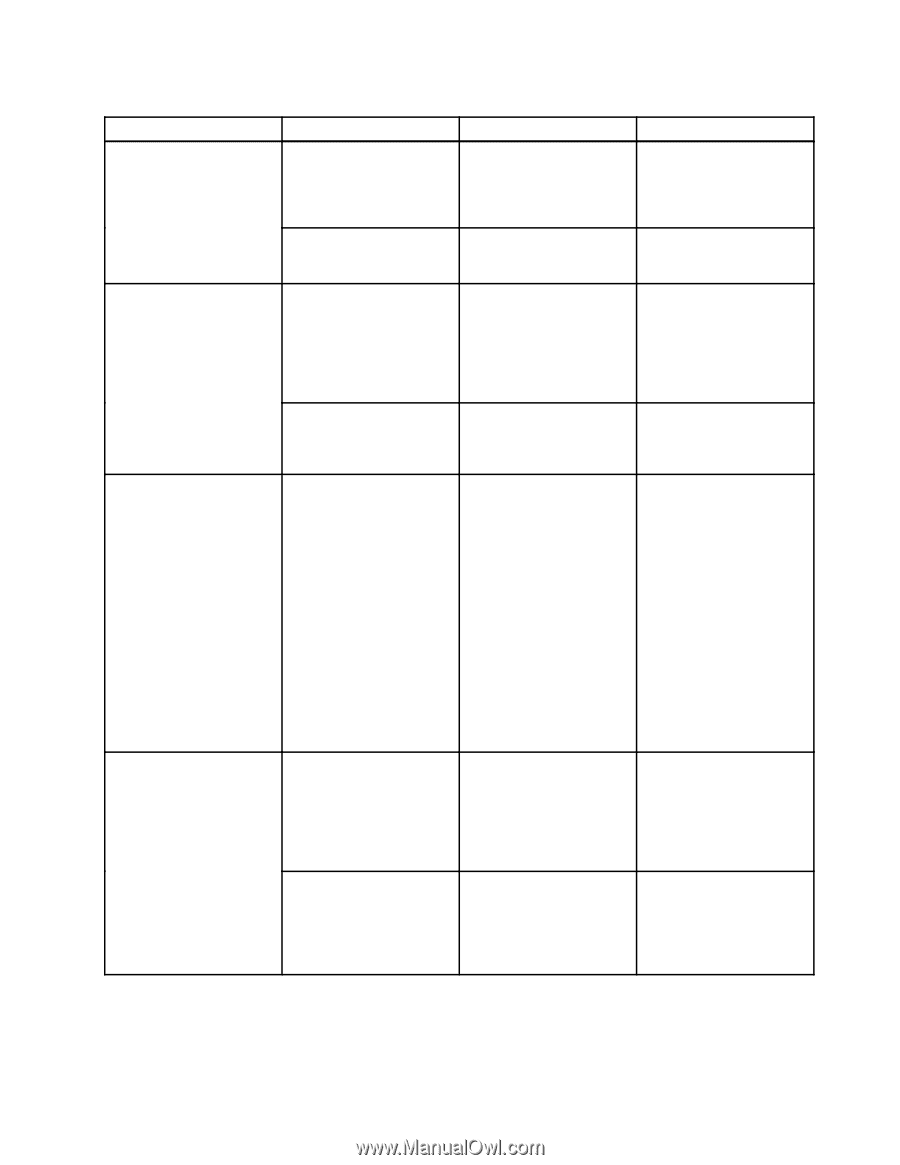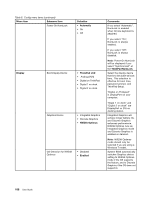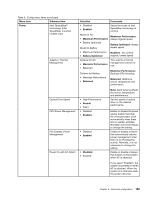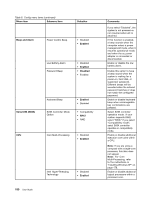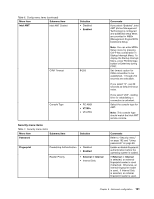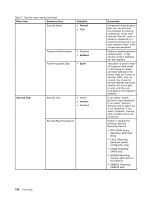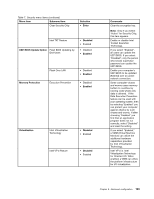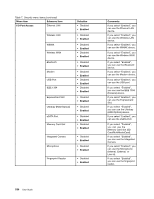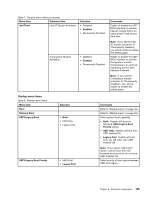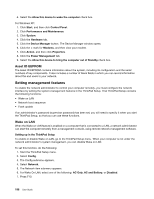Lenovo ThinkPad X220i (English) User Guide - Page 209
Menu item, Selection, Comments, Enter, Disabled, Enabled, UEFI BIOS Update Option, Memory Protection
 |
View all Lenovo ThinkPad X220i manuals
Add to My Manuals
Save this manual to your list of manuals |
Page 209 highlights
Table 7. Security menu items (continued) Menu item Submenu item Clear Security Chip Selection • Enter Intel TXT Feature UEFI BIOS Update Option Flash BIOS Updating by End-Users • Disabled • Enabled • Disabled • Enabled Memory Protection Flash Over LAN Execution Prevention • Disabled • Enabled • Disabled • Enabled Virtualization Intel Virtualization Technology • Disabled • Enabled Intel VT-d Feature • Disabled • Enabled Comments Clear the encryption key. Note: Only if you select "Active" for Security Chip, this item appears. Enable or disable Intel Trusted Execution Technology. If you select "Enabled", all users can update the UEFI BIOS. If you select "Disabled", only the person who knows supervisor password can update the UEFI BIOS. Enable your computer's UEFI BIOS to be updated (flashed) over an active network connection. Some computer viruses and worms cause memory buffers to overflow by running code where only data is allowed. If the Data Execution Prevention feature can be used with your operating system, then by selecting "Enabled" you can protect your computer against attacks by such viruses and worms. If after choosing "Enabled" you find that an application program does not run correctly, select "Disabled" and reset the setting. If you select "Enabled," a VMM (Virtual Machine Monitor) can utilize the additional hardware capabilities provided by Intel Virtualization Technology. Intel VT-d is Intel Virtualization Technology for Directed I/O. When enabled, a VMM can utilize the platform infrastructure for I/O virtualization. Chapter 8. Advanced configuration 193