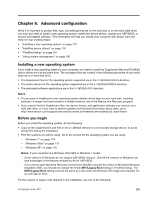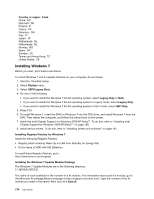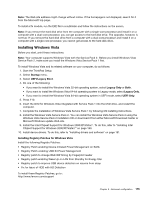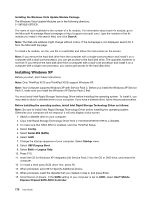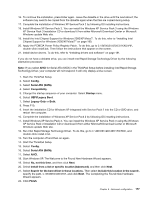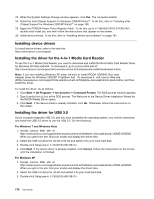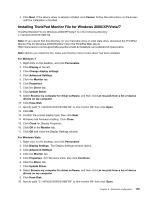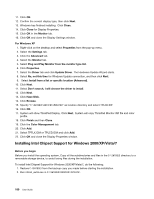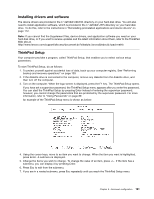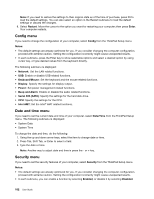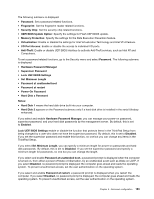Lenovo ThinkPad X220i (English) User Guide - Page 194
Installing device drivers, Installing the driver for the 4-in-1 Media Card Reader
 |
View all Lenovo ThinkPad X220i manuals
Add to My Manuals
Save this manual to your list of manuals |
Page 194 highlights
23. When the System Settings Change window appears, click Yes. The computer restarts. 24. Install the Intel Chipset Support for Windows 2000/XP/Vista/7. To do this, refer to "Installing Intel Chipset Support for Windows 2000/XP/Vista/7" on page 180. 25. Apply the PCMCIA Power Policy Registry Patch. To do this, go to C:\SWTOOLS\OSFIXES\PCMCIAPW\, double-click install.bat, and then follow the instructions that appear on the screen. 26. Install device drivers. To do this, refer to "Installing drivers and software" on page 181. Installing device drivers To install device drivers, refer to the web site: http://www.lenovo.com/support Installing the driver for the 4-in-1 Media Card Reader To use the 4-in-1 Media Card Reader, you need to download and install the Ricoh Multi Card Reader Driver for Windows XP/Vista x86/x64. To download it, go to Lenovo Web site at: http://www.lenovo.com/support/site.wss/document.do?sitestyle=lenovo&lndocid=tpad-matrix Note: If you are installing Windows XP anew, be sure to install RICOH SD/MMC Bus Host Adapter driver for Windows 2000/XP 77sp05ww first. To download it, visit Lenovo Web site athttp://www.lenovo.com/support/site.wss/document.do?sitestyle=lenovo&lndocid=tpad-matrix, and then install the driver. To install the driver, do as follows: 1. Click Start ➙ All Programs ➙ Accessories ➙ Command Prompt. The DOS prompt window appears. 2. Type StandardInstall.bat at the DOS prompt. The Welcome to the Device Driver Installation Wizard for the RICOH Media Driver opens. 3. Click Next. If the device driver is already installed, click No. Otherwise, follow the instructions on the screen. Installing the driver for USB 3.0 If your computer supports USB 3.0, and you have reinstalled the operating system, you need to download and install the USB 3.0 driver to use the USB 3.0. Do the following: For Windows 7 and Windows Vista 1. Access Lenovo Web site at http://www.lenovo.com/support/site.wss/document.do?sitestyle=lenovo&lndocid=HOME-LENOVO When you get to the site, find your model and display the driver links. 2. Select the USB 3.0 driver for 32-bit or 64-bit and extract it to your local hard disk. 3. Double-click Setup.exe in C:\DRIVERS\WIN\USB3.0\. 4. Click Next. If the device driver is already installed, click Cancel. Follow the instructions on the screen until the installation is finished. For Windows XP 1. Access Lenovo Web site at http://www.lenovo.com/support/site.wss/document.do?sitestyle=lenovo&lndocid=HOME-LENOVO. When you get to the site, find your model and display the driver links. 2. Select the USB 3.0 driver for 32-bit and extract it to your local hard disk. 3. Double-click Setup.exe in C:\DRIVERS\WIN\USB3.0\. 178 User Guide